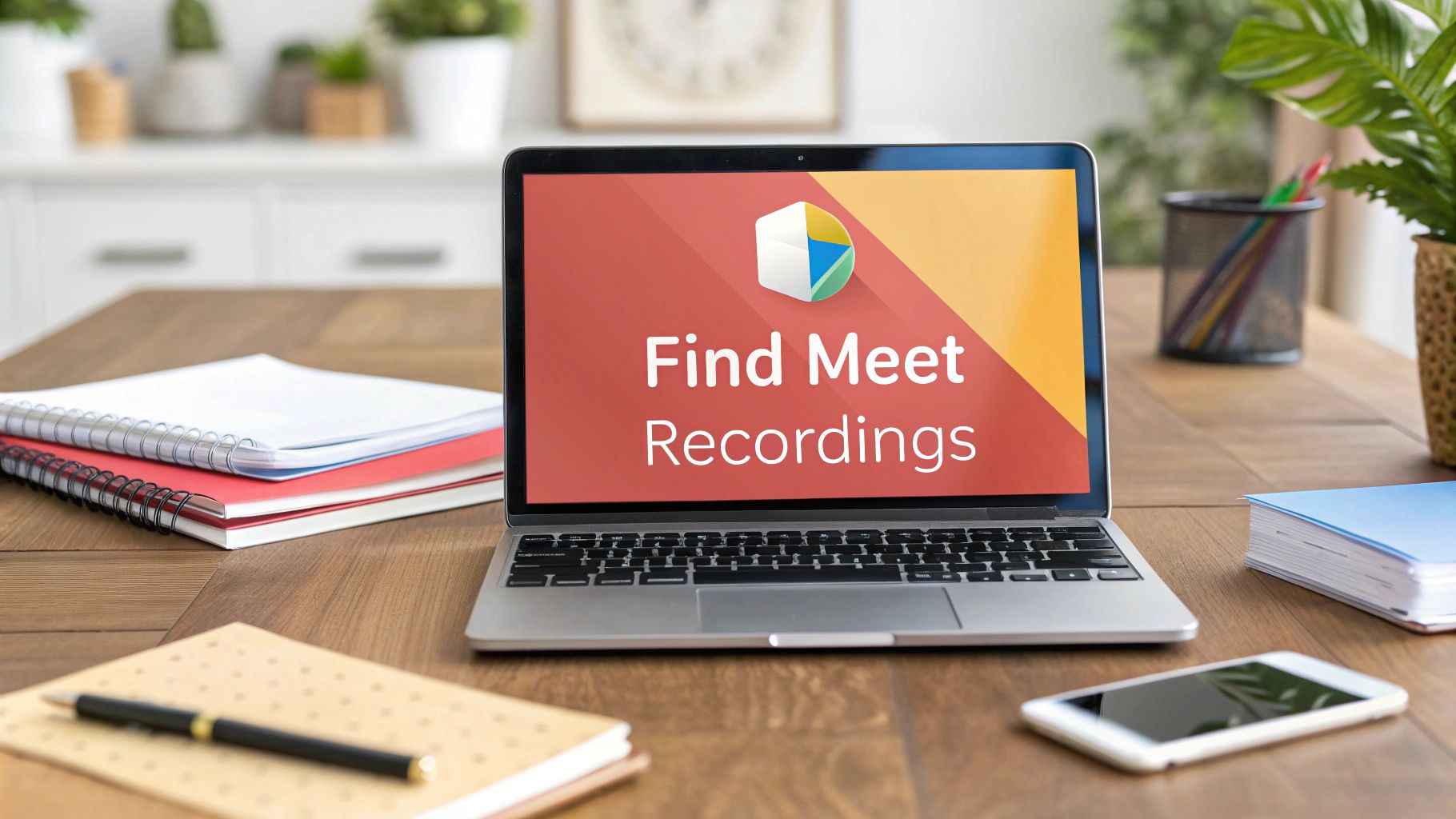Losing a client recording can bring project work to a screeching halt and completely derail your internal workflows. For a busy agency, knowing exactly where to find your Google Meet recordings isn't just a nice-to-know—it's a critical operational process.
The short answer? Every recording automatically lands in a folder named ‘Meet Recordings’ right inside the meeting organizer's Google Drive.
Locating the Default ‘Meet Recordings’ Folder in Google Drive
When you wrap up a crucial client strategy call or an internal training session, the last thing your team wants is to go on a digital scavenger hunt for the video file. Time spent searching is time that isn't billable. Thankfully, Google has a predictable, default system for this.
The very first time someone on your team records a session, Google automatically creates the 'Meet Recordings' folder in their "My Drive." It's a simple, centralized approach that means the project manager, account executive, or team lead who hosted the meeting will always have the original file. This became standard practice after Google integrated Meet tightly with its Workspace suite, which now supports millions of users who rely on cloud storage for easy access.
Why Centralizing Recordings Matters for Your Agency
Getting a handle on this basic folder structure is the first step toward building a reliable workflow for your agency’s most important client conversations. It’s the primary source of truth for assets like:
- Client Kick-offs: Ensuring every stakeholder is aligned on project scope and deliverables from day one.
- Internal Brainstorms: Capturing fleeting creative ideas and strategic decisions for later review.
- Training Sessions: Creating an instant library of reusable training materials for new hires and junior team members.
Think of this folder as the raw material depot for your agency's knowledge base. If your team doesn't know where these assets are stored initially, you can't build a more advanced system for client-specific folders or project archives. Our detailed guide explains exactly where Google Meet recordings go and serves as a great resource to share with your team.
For any agency, the 'Meet Recordings' folder isn't just a storage location; it's the starting point for accountability, client transparency, and internal knowledge management. Mastering this simple step prevents critical information from ever falling through the cracks.
How to Organize and Find Client Recordings in Google Drive
Sure, every Google Meet recording automatically lands in the ‘Meet Recordings’ folder. But leaving them there is like throwing all your client files into one giant cabinet—it works, but it's a mess waiting to happen, especially for a busy agency. To properly manage these valuable assets, you need to stop thinking of that folder as a permanent archive and start treating Google Drive like the dynamic client management tool it is.
The first step is getting organized from the get-go. Instead of letting recordings pile up, create a dedicated shared drive for each major client, such as ‘Client XYZ Project Files.’ The moment a kickoff call ends, someone on your team should move that video file from their personal ‘Meet Recordings’ folder into that central, client-specific location.
It's a small operational habit, but it prevents crucial files from getting stranded in one person's account and guarantees the whole project team can find what they need, when they need it.
Using Search Operators to Pinpoint Specific Client Calls
Now, what about three months down the line when you need to find that one specific client discussion about Q3 budget? Digging through hundreds of files named "vid-2024-08-15-meeting" is a massive waste of billable hours. This is where Google Drive’s search operators become your agency's secret weapon.
Instead of just typing a client's name and hoping for the best, you can use specific commands to zero in on exactly what you’re looking for.
- Filter by Date: Use
before:2024-05-01orafter:2024-04-15to isolate recordings from a specific project phase. - Search by Title: If you’re using a smart naming convention, a query like
title:"ClientXYZ Kickoff"pulls up the exact file instantly. - Find by Owner: Need to see everything a certain project manager recorded?
owner:teammember@agency.comwill do the trick.
Here's a pro-tip for your team: for those milestone meetings—like a final project approval or a critical strategy session—'star' those recordings in Drive. This creates a curated shortlist of key moments you can access instantly from the ‘Starred’ section, saving a ton of time.
With around 300 million monthly users, Google Meet’s tight integration with Drive gives it a serious leg up on the competition. Some platforms offer pretty restrictive cloud storage, but Google Workspace plans provide generous—and sometimes unlimited—storage. This makes it a genuinely robust solution for agencies juggling a high volume of client recordings.
Using the Admin Console for Agency-Wide Oversight

For anyone running an agency or managing its operations, knowing where an employee’s recordings are is only half the battle. Real control comes from having a bird's-eye view of all company assets, and for that, the Google Workspace Admin Console is your command center. It gives you powerful, admin-level tools that blow a simple Drive search out of the water, letting you manage, audit, and secure your agency's most important client recordings.
This becomes absolutely critical in situations that pop up all the time in agency life. For example, when a key account manager leaves the company, or a crucial client recording gets deleted by mistake. Without admin access, that file could be lost for good, causing serious client relationship issues. The Admin Console is your safety net for these exact scenarios.
How to Locate Recordings with the Investigation Tool
The security investigation tool is one of the most powerful features available to an agency admin. It lets you search across your entire organization's Google Drive, including every single Meet recording, no matter who owns it or what the sharing settings are.
Agency admins frequently use it to:
- Find files owned by former employees: When an employee's account is suspended or deleted, their files don't just vanish. The investigation tool helps you track down those "orphaned" recordings so you can reassign them to an active project manager or move them to a shared drive.
- Track down misplaced client recordings: Even if a team member moved a file or changed its name, you can still find it. Just search using other details you might remember, like the creation date or who was in the meeting. No client call ever has to go missing again.
How to Audit and Secure Client Recordings
Beyond just finding lost files, the Admin Console is essential for auditing and compliance. If your agency handles confidential client information, this isn't just a nice-to-have; it's a necessity. You can pull detailed audit logs to see the full history of a file—who accessed it, who viewed it, who downloaded it, and who shared it.
This level of oversight is absolutely essential for compliance and maintaining client trust. If a client ever asks who’s seen their private strategy session, you can provide a definitive log, showing them your agency takes data security seriously.
This process helps you make sure everyone on your team is following your data policies and keeps sensitive client information locked down tight.
Troubleshooting: Why Is My Google Meet Recording Missing?
It’s a scenario that gives every agency a sinking feeling: you wrap up a critical client workshop, promise to send the recording for review, and then… it’s nowhere to be found. Before you hit the panic button, take a breath. When you can't find Google Meet recordings, there's almost always a logical explanation, and it rarely requires escalating to IT.
More often than not, the problem isn't a deep technical glitch. It's usually a simple oversight with permissions or settings—the kind of detail that's easy to miss when you're juggling multiple client projects. The most common culprits are the meeting organizer running out of Google Drive storage, a long recording still processing, or the account's Google Workspace plan not including the recording feature at all.
This quick decision tree shows how different permissions can impact who gets to see the final recording.
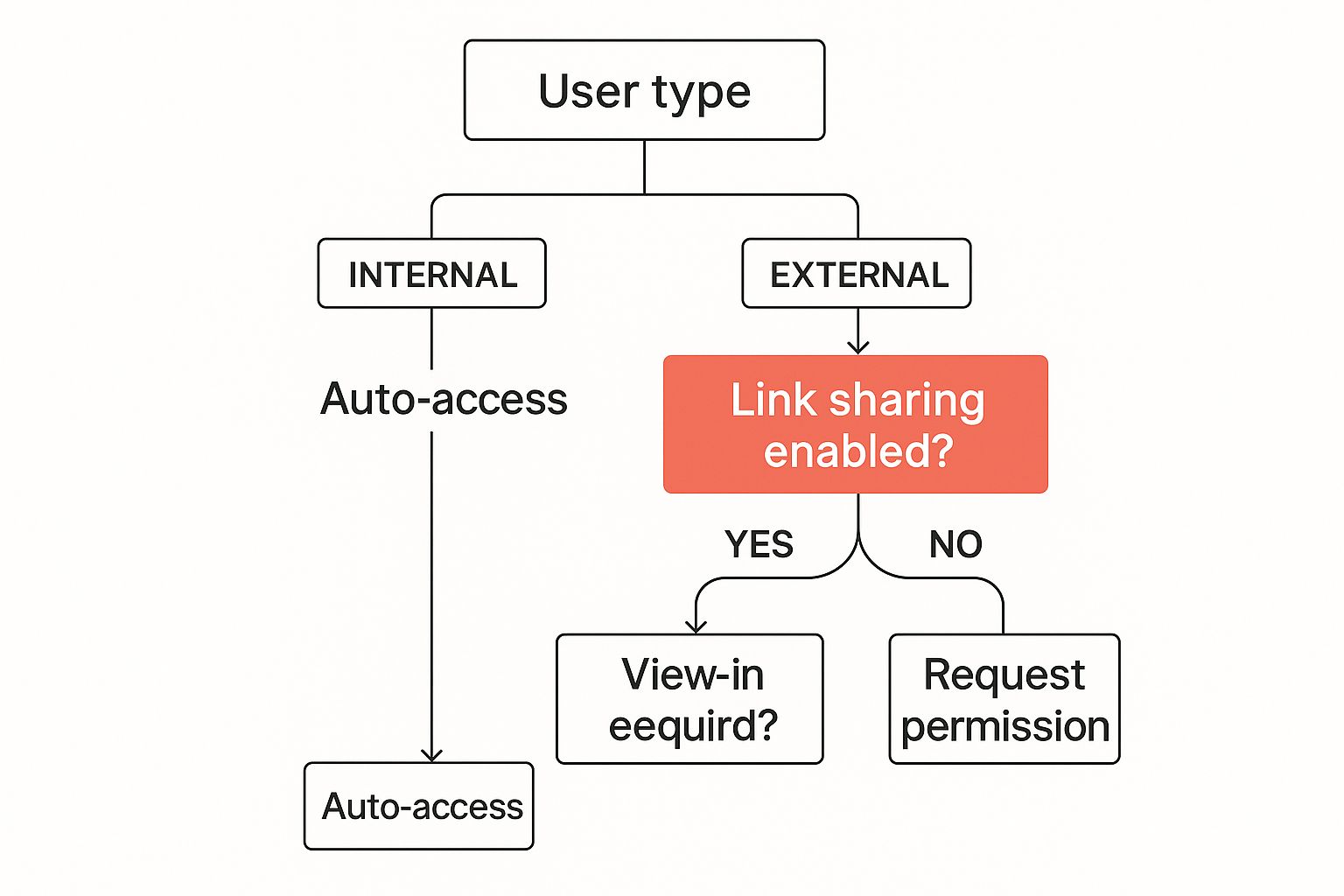
The key takeaway here is pretty clear: your internal agency team members almost always get access automatically. For external clients, however, their access hinges entirely on how that recording link is shared.
Common Reasons a Google Meet Recording is Missing
When a recording goes missing, it's tempting to assume the worst. But before you do, run through this quick diagnostic table. It covers the most frequent issues agencies face and will help your team pinpoint the cause in just a few minutes.
This table should help resolve the vast majority of cases without needing any technical intervention. It's all about checking the simple stuff first.
A Practical Troubleshooting Checklist for Your Agency Team
To empower your team members to solve these issues themselves, give them this quick checklist to run through. Following this simple process can resolve over 90% of missing recording cases without any fuss.
- Did Someone Actually Hit Record? It sounds almost too obvious, but it happens. Someone has to manually start the recording during the call. First, confirm it was definitely initiated.
- Check the Organizer's Drive. The recording is always saved to the meeting organizer’s personal "Meet Recordings" folder in their Google Drive. Make sure you're checking the right person's account.
- Verify the Google Workspace Edition. Recording isn't a default feature on all plans. Only certain paid Google Workspace tiers include it, so confirm the organizer's license actually supports it.
- Allow for Processing Time. Longer meetings mean longer processing times. A two-hour client call might not show up in Drive for an hour or more after it ends. Give it time before assuming it's lost for good.
If your team runs through these steps and still comes up empty, our guide on what to do when you're unable to record Google Meet provides more advanced troubleshooting steps. By encouraging a bit of self-diagnosis, your agency can solve most of these problems in-house, saving valuable time and keeping projects moving smoothly.
Creating an Agency Playbook for Managing Recordings
For an agency, just finding a Google Meet recording is only half the battle. The real value comes when you turn that raw video file into a secure, searchable asset. A solid system prevents client files from vanishing and, over time, builds an invaluable internal knowledge base for training and reference.
It all starts with a crystal-clear, non-negotiable naming convention. Don’t just accept the default filename Google spits out. Mandate a consistent format like YYYY-MM-DD_ClientName_ProjectKickoff. This tiny change makes files instantly findable and provides crucial context at a glance, saving your team from hours of frustrating guesswork later on.
Next, get your team out of their personal "My Drive" folders and into client-specific Shared Drives. Setting up a dedicated space like "Client ABC Recordings" ensures everyone who needs access has it, even if the person who originally organized the meeting leaves the agency. This move is a game-changer for centralizing client assets, improving security, and making collaboration seamless.
How to Set Clear Expectations with Your Team
Finally, remember that a system is only as good as the people using it. You need to clearly communicate your agency's policies. Who has permission to record? Where are the files supposed to be stored? How long will you keep them? This kind of transparency manages expectations and reinforces your agency’s professionalism from the inside out.
A complete agency playbook also covers the entire meeting lifecycle within the Google ecosystem, including optimizing your Google Calendar scheduling practices.
By implementing these three pillars—standardized naming, centralized storage, and clear communication—your agency moves from simply storing recordings to strategically managing valuable client assets. This isn't just about being organized; it’s about building a scalable system for accountability and knowledge management.
FAQs for Agencies Using Google Meet Recordings

Even the most organized agencies run into questions about Google Meet recordings. When you're juggling a dozen clients and even more projects, you need quick answers to keep things from grinding to a halt. Here are the most common questions we see from agency teams.
The one we hear most often is: "How long does Google keep Meet recordings?" Good news. By default, Google Drive holds onto your recordings indefinitely. That critical client call from two years ago is still there, safe and sound, as long as nobody has manually deleted it and the owner's account has storage space. The only exception is if your agency has a specific data retention policy in Google Vault that auto-deletes files after a certain period.
Another big one revolves around access. A project manager might ask, "Can participants download a recording?" The short answer is: it depends on your sharing settings. The file owner (or anyone with editor access) controls who can download the file through Google Drive's sharing settings. For any client-facing recording, our standing advice is to set their permissions strictly to "Viewer." This simple step prevents unauthorized downloads and keeps both your agency's IP and your client's sensitive information under lock and key.
Answering More Specific Agency Questions
Once you get past the basics, the questions from ops managers and team leads get a bit more specific. A popular one is, "Do recordings include the chat and transcripts?" Yes, they do—if you've enabled them. When you record a meeting, the chat log saves right alongside the video as a separate .SBV file in your 'Meet Recordings' folder. Plus, since March 2025, transcripts are now available in multiple languages like French, German, and Spanish, which is a massive help for agencies with an international client base.
Finally, the big question for any growing agency: "Is there a limit to how many recordings we can store?" It’s not about the number of files, but the total storage your Google Workspace account has. This makes choosing a plan with plenty—or even unlimited—storage a critical business decision. Running out of space mid-project is a headache no one needs.
Here's a pro tip that's saved us more than once: the person who clicks "Record" owns the file. This is a huge deal for agencies. If a freelancer records a client kick-off, that file lands in their personal Drive, not the agency's. That's a potential security and access nightmare. You need clear internal policies and shared drives to manage this properly.
Stop losing track of client feedback and project details. Scribbl automatically records, transcribes, and summarizes your Google Meet calls, organizing them by client so you never miss a thing. Try it today and save your team 5 hours a week at https://www.scribbl.co.