Recording a Teams meeting is pretty straightforward. You just pop into your meeting controls, hit the 'More actions' menu (the three dots ...), and select 'Start recording'.
That's it. Everyone in the meeting gets a heads-up that the recording and transcription have started, which is great for keeping things transparent with clients and your own team. While the action is simple, knowing why and how agencies can leverage these recordings is what really makes a difference.
Why Mastering Teams Recordings Is a Game-Changer for Agencies
In the whirlwind of agency life, the details are everything. A casual comment in a client kick-off, a breakthrough idea from an internal brainstorm—these are the gold nuggets your agency can't afford to lose. While anyone can hit 'record,' smart agencies turn this simple feature into a strategic advantage for client management and project delivery.
Think about it. A meeting recording isn't just a video file sitting on a server. It's your agency's single source of truth. It settles arguments over project scope, acts as a perfect training module for new account managers, and gives you an unfiltered look at client feedback.
How to Turn Client Conversations into Agency Assets
When you start treating your meeting recordings like a client asset library, they become a searchable, powerful knowledge base. Imagine your project manager needs to confirm a specific client request from two weeks ago. Instead of digging through messy notes or relying on fuzzy memories, they can pull up the exact moment in seconds.
This approach immediately protects your agency from scope creep and keeps everyone on the same page.
Here’s where your agency will really see the benefits:
- Improved Client Accountability: A recording is an undeniable log of who said what. It clears up any confusion about decisions and action items for both your team and your clients.
- Enhanced Agency Training: Onboarding new account managers is so much faster when they can watch real client interactions instead of just reading a handbook.
- Streamlined Project Management: Need to double-check a client deliverable or a deadline? Just reference the conversation. No need to schedule another follow-up call and waste everyone's time.
Building a solid process around your meeting recordings means no brilliant idea or crucial client request ever slips through the cracks. It turns a fleeting conversation into a permanent, valuable agency resource.
Getting a handle on Teams recordings is a core part of a bigger picture: understanding unified communications. When your agency nails down everything from the admin settings to using AI for quick summaries, you create a workflow that not only secures your most important client conversations but makes them work for you.
How to Set Up Teams Recording Permissions for Your Agency
Before your team can start reliably recording client meetings, you have to lay the proper groundwork in the Teams Admin Center. This isn't just about flipping a switch; it's about building a secure, compliant environment that’s actually designed for how an agency operates, especially when handling sensitive client conversations.
Getting the permissions right from the start is your agency's best defense against unauthorized recordings and ensures client information stays protected. This means deciding who can record, what gets transcribed, and how guests or contractors are allowed to participate. A clear protocol is non-negotiable for keeping client projects under control.

Defining Recording Policies for Agency Roles
For most agencies, a tiered approach to permissions just makes sense. You probably don't want every intern having the power to record a high-stakes client negotiation. The smart move is to create custom meeting policies based on specific agency roles.
Here’s a practical breakdown for your agency:
- Account & Project Managers: Give them full recording and transcription rights. These roles absolutely need a complete record of client communication and internal strategy sessions to do their jobs effectively.
- Creative & Development Teams: It's often best to grant recording permissions on a case-by-case basis or for internal meetings only. This helps avoid accidentally recording sensitive client IP during a brainstorm.
- External Guests (Clients/Contractors): Always disable their ability to start recordings by default. This is a simple but critical step to ensure your agency always controls the official meeting record.
This kind of granular control is about more than just security; it’s about smart agency operations. For a more detailed walkthrough, our guide on how to record on Microsoft Teams covers the specific steps.
Configuring Transcription and Expiration Rules for Client Work
Beyond just recording, automatic transcription is a game-changer for making your client meeting content searchable and actionable. Make sure your policy has "Transcription" enabled for key personnel. This simple toggle turns hours of video into scannable text, which is perfect for finding that one crucial client detail weeks later.
A critical but often overlooked setting for agencies is the automatic expiration of recordings. By default, Teams is often set to delete recordings after 120 days. For an agency that might need to reference a project kick-off from six months ago, this can be an absolute disaster. It's wise to adjust this setting to a much longer timeframe or even disable it entirely for key client policies.
From a compliance angle, meeting attendance reports also play a huge role. Agency admins can lean on these reports to verify who was on a client call, control access, and mitigate any data leakage risks that come with external attendees. Getting this right helps maintain a clear audit trail of who joined client calls and when.
How to Record a Teams Meeting Using the Built-In Workflow
Kicking off a recording in Microsoft Teams is refreshingly simple. Whether your agency is jumping on a critical client call or an internal brainstorm, you can capture the conversation without fumbling through menus. This is the go-to, native process for any agency looking to build a reliable archive of its key discussions.
Once your meeting is live, just head to the More actions (...) menu in your meeting controls and hit Start recording. That's it. One click and you're rolling.
Instantly, Teams pops up a banner letting everyone know the meeting is being recorded and transcribed. This built-in transparency is a huge plus for client-facing calls where consent is non-negotiable. It keeps everything above board and builds client trust.
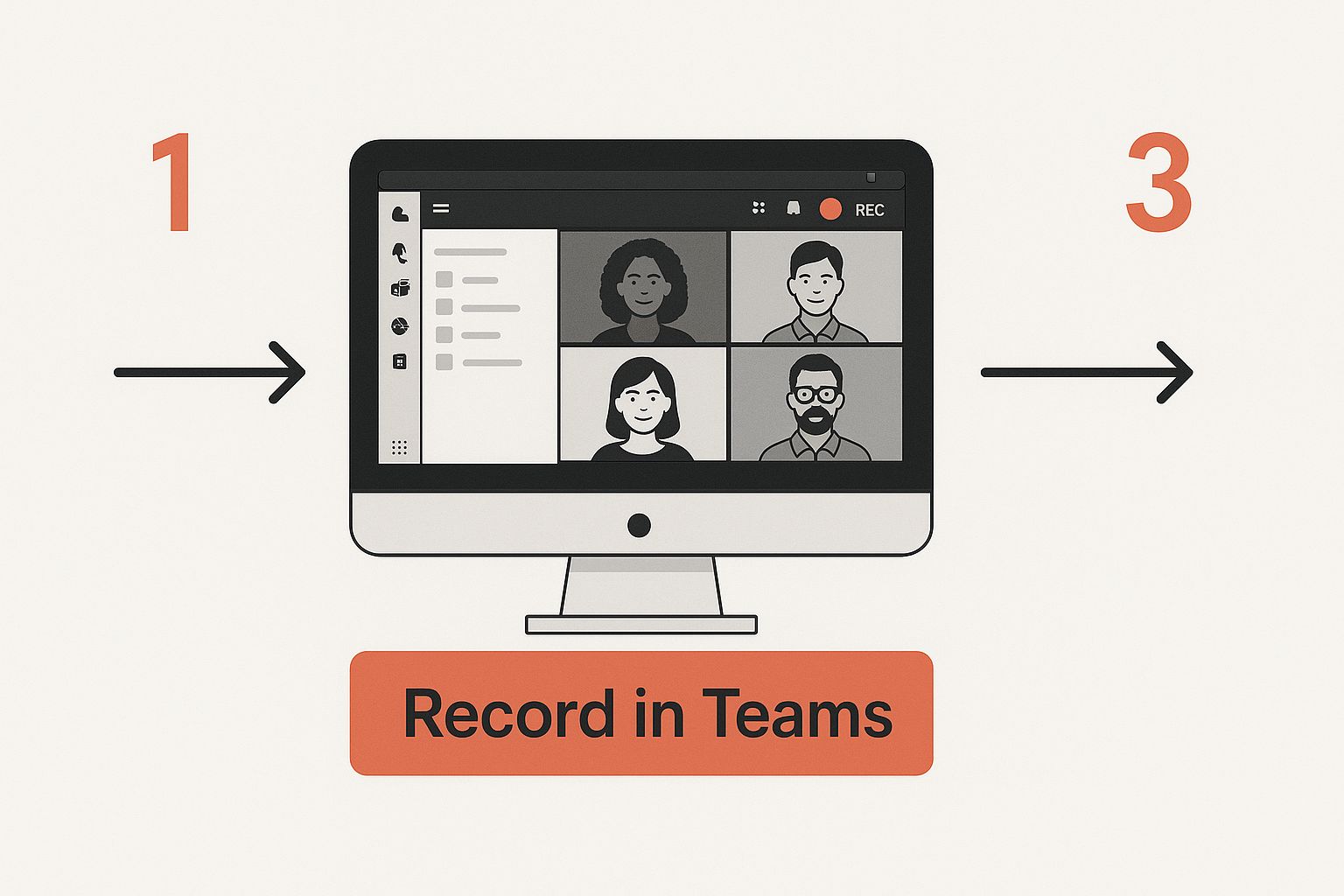
As you can see, the controls are right where you'd expect them to be, making it easy for anyone on your agency team to start a recording on the fly.
Locating and Sharing Your Agency's Recordings
After you stop the recording or the meeting ends, the real work begins. Teams processes the video for you and, once it's ready, drops a link right into the meeting chat for everyone to access. No need to go digging for it.
But where the file actually lives depends on the type of meeting you had:
- Channel Meetings: The recordings are neatly tucked into a dedicated "Recordings" folder on the channel's SharePoint site, perfect for organizing by project.
- Standard Meetings: For any other meeting, the file lands in a "Recordings" folder in the OneDrive of whoever hit the record button.
Knowing this distinction is key to keeping your agency's library of client calls and project updates organized and secure. It prevents that "Wait, who has that recording?" scramble we've all experienced.
While the built-in Teams process is solid, it's not the only game in town. If your agency finds itself needing more advanced features, it’s worth taking a look at the best meeting recording software out there to see what other tools can do. For a deeper dive into best practices, this guide to record a video call flawlessly has some excellent tips that apply across different platforms.
Organizing and Securing Your Agency's Meeting Recordings
Hitting "stop recording" is just the beginning. A recorded meeting is only a real agency asset if your team can actually find it and use it securely. For agencies juggling multiple clients, this is where a smart post-recording workflow in SharePoint and OneDrive becomes absolutely essential.
Without a system, you risk creating a digital junkyard of untitled video files. The best approach is to establish a clear naming convention and folder structure right away. A simple, scalable model that works well for an agency looks something like this:
- Top-Level Folder:
Clients - Sub-Folder:
[Client Name] - [Client Code] - Project Folder:
[Project Name] - [Project ID] - File Name:
YYYY-MM-DD - [Meeting Purpose] - [Key Attendees]
This structure ensures anyone on the project team can locate a specific client kick-off or strategy session in seconds. No more guesswork, no more wasted time for your billable staff.
Managing Access and Retention Policies for Client Data
Beyond just keeping things tidy, security is paramount for agencies. When you record Teams meeting calls containing client strategies or proprietary data, controlling who sees them is non-negotiable. Get familiar with SharePoint’s sharing settings to grant specific permissions. For instance, you could create links that expire after seven days for external contractors or even prevent stakeholders from downloading the file altogether.
For an agency, an airtight data retention policy isn't just good housekeeping—it's a core part of client trust and compliance. Decide when to archive or delete old recordings to manage storage costs and mitigate risk.
A critical piece of this puzzle is having a comprehensive data backup strategy. This protects your agency's entire knowledge base from accidental deletion or data loss, which can be devastating.
And a quick note on attendance: while Microsoft Teams hosts millions of meetings daily, tracking cumulative attendance across a recurring client series can be a real manual chore. Organizers have to download individual reports and merge them, a process many users wish was automated. You can see what the community is saying about this challenge and its impact on long-term project monitoring in this Microsoft community discussion.
Using AI Tools to Supercharge Your Agency's Recordings
Native recording is great, but let's be honest, it's just the starting point. If your agency really wants to get an edge, you need to bring in AI tools. Think of third-party AI notetakers as the missing piece that turns a simple video file into a strategic asset for your agency, cutting out the tedious work that eats up your team's billable hours.
Picture this: you've just wrapped up a two-hour client workshop. Instead of a project manager spending the rest of their day re-watching the recording and typing out notes, a clean, automated summary with action items lands in everyone's inbox a few minutes later. That's the power of AI for agencies.

Moving Beyond Standard Transcription for Agency Efficiency
The built-in transcription in Teams is decent for a quick reference, but dedicated AI assistants are on another level, especially for a busy agency. They're much better at speaker identification, so you know exactly which client stakeholder promised to deliver what. Even more powerfully, they can handle advanced topic detection and sentiment analysis.
What does that mean for your agency's day-to-day? It means you can instantly find the exact moment in a call where the budget was discussed. Or you can quickly gauge a client’s genuine reaction to a new creative concept without having to guess. For a full breakdown of what's possible, check out our guide on how to use AI to take meeting notes.
For an agency, this translates directly to less time spent on manual admin tasks, faster project turnarounds, and a fully searchable archive of every client decision and internal strategy session.
How to Create a Searchable Knowledge Base for Client Work
Ultimately, the biggest win here is building an intelligent, searchable library of all your client conversations. Imagine needing to find every meeting where the "Q3 marketing campaign" was mentioned across all your agency accounts. An AI tool can pull that up in seconds. Your meeting history goes from being a passive archive to an active source of business intelligence.
Plus, many of these AI tools play nicely with other platforms, including the attendance data from Teams. Microsoft Teams can generate attendance reports showing who joined and when they left, which your IT admin can enable to help monitor engagement. When your agency can record teams meeting calls and layer on AI analysis, you're building a powerful, comprehensive record of every single client interaction.
Common Agency Questions About Recording Teams Meetings
Let's dig into some of the common questions and hiccups that pop up when your agency starts recording Microsoft Teams meetings regularly. For a busy agency juggling multiple clients, you need quick answers to keep things running smoothly.
Here are some direct answers to the hurdles your team is most likely to face.
Why Is the Record Button Grayed Out for My Team?
Staring at a grayed-out record button? It's almost always a permissions issue. The first place for your staff to check is with your IT admin. They might have turned off recording for a specific user account or, more commonly, for external guests (like clients) as a security precaution. A quick request to enable access for your role should do the trick.
Another common culprit is your role in the meeting. If you aren't the meeting organizer or someone from the same organization, you probably can't start the recording. Clients, contractors, and other external folks typically don't have recording rights unless an admin has specifically created a policy to allow it.
Where Are My Agency's Teams Meeting Recordings Stored?
Knowing where your recordings live is key to staying organized and protecting client data. Where the file ends up depends entirely on the type of meeting you had.
- For Channel Meetings: The recording lands in a "Recordings" folder right inside that channel's dedicated SharePoint files. This is great for keeping all project-related assets neatly tucked away in one spot.
- For All Other Meetings: The file gets sent to a "Recordings" folder in the OneDrive of whoever hit the record button. A link to the recording also gets posted in the meeting chat automatically.
How Long Are Client Recordings Saved in Teams?
This one trips up a lot of agencies. By default, Teams recordings often have an expiration date set by the IT admins, which is typically 120 days. After that, they're automatically deleted. For an agency that might need to pull up a client kickoff call from six months ago, that can be a real problem.
Fortunately, the meeting owner can go in and either extend or completely remove the expiration date on any important recordings.
It's a smart move for agencies to set a clear policy for archiving key client meetings. This avoids losing valuable project history just because of a default expiration setting. Treat your recordings like the core project documents they are.
Ready to turn your Teams recordings from simple video files into a strategic advantage? Scribbl uses AI to automatically pull out summaries, action items, and searchable transcripts from every call. It gives your agency an intelligent, organized knowledge base of every client conversation. Stop wasting hours on manual note-taking and start unlocking real insights. Learn how Scribbl can save your agency 5 hours per week.




