Managing projects effectively in Microsoft Teams is all about making a mental shift. You have to stop seeing it as a collection of separate tools and start treating it as a single, integrated hub for your agency.
It’s about bringing client communication, task management, and file storage all under one roof. When you nail this, you dramatically reduce context switching and give everyone in the agency a clear view of what’s happening. Teams stops being just another chat app and becomes your agency's command center.
Why Your Agency Needs a Centralized Command Center in Teams
For years, agencies have been stuck with a scattered toolkit. Sound familiar? Client conversations might be happening in Slack, task lists are living over in Asana, and the latest creative assets are buried somewhere in Google Drive. This fragmentation isn’t just messy; it’s a direct hit to your profitability. Every single minute someone spends hunting for a file or chasing down an update is a minute you can't bill.
This is exactly where building your project management inside Microsoft Teams gives you a massive advantage. We're not talking about adding another tool to the pile. Instead, this is about creating one unified environment where every single piece of a client project lives and breathes. Because Teams is so tightly woven into the Microsoft 365 suite, it naturally connects your conversations to the actual documents, spreadsheets, and plans they relate to.
Before we dive into the "how-to," let's quickly recap the foundational features you'll be working with.
Core Microsoft Teams Features for Agency Project Management
This table provides a snapshot of the essential Teams features that will become the building blocks of your agency's new project management system. Understanding their primary role is the first step.
Think of these as your core ingredients. When you combine them correctly, you create a seamless and efficient workflow that solves some of the biggest operational headaches agencies face.
How to Unify Your Fragmented Agency Workflow in Teams
Just think about a typical project kickoff. The account manager gets a brief via email, the project manager spins up a task board in a completely different app, and the creative team starts dropping assets into a separate cloud folder. Communication gaps aren't just likely; they're practically guaranteed.
By centralizing this whole process in Teams, you create a single source of truth. A dedicated channel for a new client can house everything they need to succeed:
- The initial project brief, neatly stored and accessible in the channel's SharePoint folder.
- A Planner board, pinned as a tab for instant access to every task and deadline.
- All relevant conversations, decisions, and client feedback kept right there in the channel thread for everyone to see.
This structure directly tackles the classic headaches that plague agency operations, from lost client assets to misaligned team members. The benefits are crystal clear and have a real impact on your bottom line through better efficiency and more reliable project delivery.
How to Build a Secure and Scalable Foundation for Client Work
Beyond just making things run smoother, Teams gives you a secure, controlled environment for sensitive client information. This built-in security is a huge reason its adoption has exploded. By 2025, Microsoft Teams has become a cornerstone for project management globally, with over 320 million monthly active users.
The fact that 91% of Fortune 100 companies use it underscores its power as a secure, enterprise-grade platform. You can find more insights on this in Virtosoftware's blog post about the Teams ecosystem.
For an agency, this isn't just about security; it's about building trust. When clients know their data is managed within a cohesive and secure system, it reinforces your agency's professionalism and reliability, setting the stage for long-term partnerships.
How to Structure Your Agency's Projects in Teams for Scalability

If you want to scale your agency without descending into pure chaos, a repeatable project framework is your secret weapon. When there’s no consistent structure, every new client feels like starting from scratch, onboarding new project managers becomes a nightmare, and critical details inevitably fall through the cracks. This is exactly why a smart setup in Microsoft Teams isn't just a nice-to-have; it's a business necessity.
First things first: stop creating a brand-new Team for every single project. I’ve seen this happen time and again, and it always leads to a sprawling, unmanageable mess that nobody can navigate.
The most effective method is much simpler. Create a single, master Team for all client-facing work. Call it something straightforward like "Client Projects" or "Active Accounts." Within that one Team, every client gets their own dedicated channel. This one change instantly creates an organized, predictable home for every project your agency is running.
Create a Repeatable Channel Blueprint for Each Client
With your "Client Projects" Team in place, the next move is to standardize the structure inside each client channel. This blueprint is what makes your agency's operations truly scalable. It means a project manager running their first project will know exactly where to find everything, just like someone running their fiftieth.
Here’s a proven channel naming convention I recommend for agencies:
- 01 General: This is for the big picture stuff—high-level project announcements, kickoff meeting notes, and major team-wide updates. Think of it as the project's official bulletin board.
- 02 Client Comms: Dedicate this channel to all external communication. It's the spot to discuss client feedback, prep for meetings, and draft emails. Everything is logged and easy to find.
- 03 Creative Assets: A central hub for all design files, copy decks, brand guides, and other creative work. When this is tied to the channel's SharePoint folder, you eliminate the dreaded "Is this the final version?" question for good.
- 04 Tasks & Timelines: This is the project's engine room. It’s where your Microsoft Planner board lives, along with every conversation about specific tasks, deadlines, and dependencies.
By numbering the channels, you force a logical order that doesn't change, no matter which channel was last active. It’s a small detail that makes navigating dozens of client projects so much easier.
Activate Channels by Pinning Essential Apps as Tabs
A well-named channel is a great start, but the real magic happens when you bring them to life by pinning essential apps as tabs. Tabs give your team one-click access to the tools they need for that channel's specific purpose, turning a simple chat stream into a dynamic workspace.
The goal is to keep your team inside Teams as much as possible. For instance, in your "04 Tasks and Timelines" channel, the very first thing you should do is add Planner as a tab. This embeds the entire project task board right into the channel.

Pinning that Planner board transforms the channel from a conversation into an actionable project command center. While Teams and Planner are a powerful duo, you can explore other options in our guide to the https://scribbl.co/post/12-best-project-management-tools-tailored-for-agency-workflows-in-2025.
Centralize Agency Documents with SharePoint Integration
Every channel you create in Teams is automatically backed by its own SharePoint site. This integration is seamless and a game-changer for agencies drowning in documents. When you upload a file to a channel’s “Files” tab, you’re actually saving it to a dedicated SharePoint document library.
This gives you enterprise-grade version control and permissions, making sure everyone is always working from the latest document. In an agency world where shared files are often considered twice as crucial as meetings for project success, this is vital. It’s even more critical when you realize that 39% of project teams have 6 to 10 members—a typical size for agency teams where clear file management is everything.
By creating a standardized framework of Teams, channels, and tabs, you’re doing more than just organizing files and chats. You’re building a scalable operational template that simplifies onboarding, ensures consistency across all client work, and makes project status transparent to the entire team. This is the foundation of efficient project management within Microsoft Teams.
How to Drive Agency Projects with Planner and Tasks in Teams
Once you've got a solid structure with your Teams and channels, the next layer is actually bringing your agency's projects to life. This means clear, actionable task management. It’s the spot where so many workflows completely fall apart—spreadsheets become ancient relics overnight, and critical tasks get buried in endless email chains.
The real key to effective project management within Microsoft Teams is to embed your task board right into the project's daily hub of conversation.
The native "Tasks by Planner and To Do" app is the engine that makes this happen. It brilliantly merges your personal to-do list from Microsoft To Do with the bigger, team-based project plans from Planner, all inside Teams. For an agency, this is huge. Your project manager can map out a detailed plan, and individual designers or copywriters will see their specific assignments pop up in their personal task lists. It creates a seamless bridge between high-level planning and what people actually need to do today.
Design a Planner Board That Mirrors Your Agency's Workflow
Forget the generic "To Do," "In Progress," and "Done" columns. An agency's workflow is way more nuanced than that, and your Planner board should reflect this reality. When you set up your board with columns that mirror your actual project lifecycle, you create instant clarity for everyone.
Anyone can glance at the board and know exactly where things stand.
Here’s a powerful, repeatable structure that works wonders for creative and digital agencies:
- Backlog: This is your holding pen. It's the brain dump for every single task we know needs to get done for the project, before it's been prioritized.
- Discovery & Strategy: Any tasks tied to initial client meetings, research, and project scoping live right here.
- Design & Copy: This column is for all the creative production work, from wireframes and mockups to drafting ad copy.
- Development & QA: For any web or software projects, this is where you'll track all the technical implementation and testing tasks.
- Client Review: When an asset is officially ready for the client's eyes, it moves here. This column makes it dead simple to see what’s waiting on feedback.
- Completed: The finish line.
This setup transforms a simple task list into a visual map of your agency's process. It makes spotting bottlenecks and managing workloads so much easier.
How to Create Detailed Tasks That Actually Drive Action
A task just called "Website Mockup" is basically a recipe for confusion and follow-up questions. The secret to a Planner board that actually works is creating detailed, unambiguous tasks that leave zero room for interpretation. Every single task card should be a mini-brief.
For instance, a poorly written task is just "Write blog post."
An effective task, on the other hand, is titled "Write Draft for Q3 SEO Blog Post" and includes:
- A detailed description: "Draft a 1,200-word blog post on 'Local SEO Tips for Small Businesses.' Be sure to include sections on Google Business Profile optimization, local keyword research, and citation building."
- A specific assignee: The content writer who owns this task.
- A clear due date: The deadline for getting that first draft done.
- Checklist items: Break it down into sub-tasks like "Outline post," "Write first draft," and "Find stock images."
This level of detail means that when a team member grabs a task, they have all the context they need to get started immediately. It drastically cuts down on the back-and-forth. When you're juggling deliverables for multiple clients, this clarity is absolutely essential. You can find more strategies in our guide on how to manage multiple projects.
This infographic shows how a team member can easily track and manage their progress on a digital dashboard.
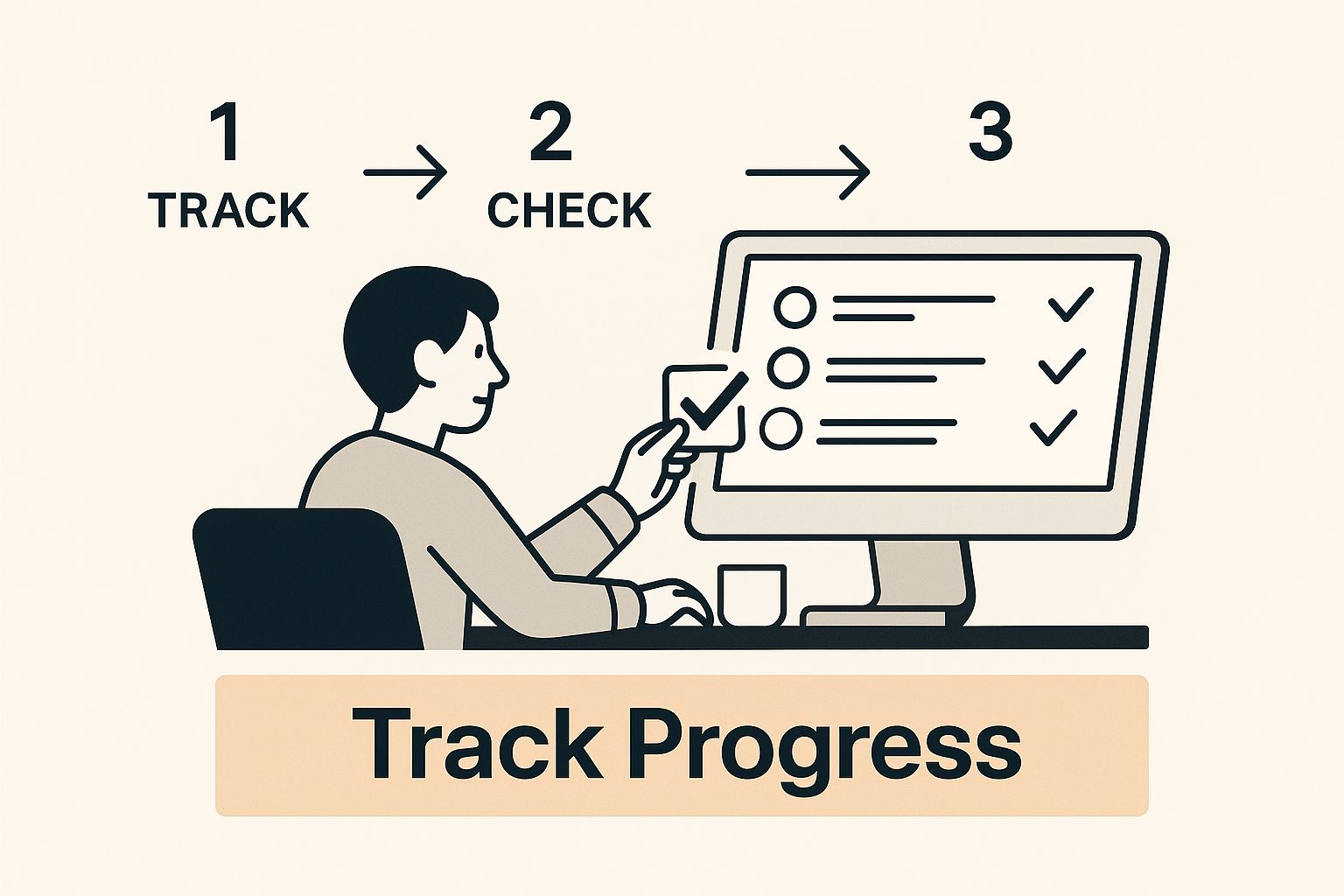
Visualizing the workflow this way keeps the whole team aligned and motivated as they watch tasks march across the board toward completion.
Use Labels and Calendar Views for Strategic Project Oversight
Planner’s power goes way beyond just creating tasks. Labels, for instance, are an incredible way to add another layer of organization. You can set up color-coded labels for priority (High, Medium, Low) or even by task type (Design, Copywriting, SEO, Client Call). This lets you filter the entire board to quickly see all tasks related to a specific discipline or level of urgency.
On top of that, the "Schedule" view gives you a calendar-based look at every task that has a due date. For project managers, this is a lifesaver for planning workloads and making sure deadlines are actually realistic. It provides a bird's-eye view of the project timeline, making it easy to spot overloaded weeks and shift resources before things go off the rails.
While Planner is deeply integrated, it’s part of a larger market. Market data shows Microsoft Project holds a 14.08% market share, with its deep ties to the Microsoft ecosystem being a key advantage in a market projected to reach $12.02 billion by 2030.
By moving beyond basic lists and embracing structured boards, detailed tasks, and strategic views, you transform Planner from a simple to-do app into a transparent, accountable system. It becomes the single source of truth that your entire agency can rely on to deliver exceptional client work on time.
How to Use Power Automate to Handle Your Agency's Busywork
Once you’ve nailed down a solid project structure in Teams, it's time to level up your agency's efficiency. The real silent killer of productivity and profit is all that manual, repetitive work. Just think about it: how much time do your project managers sink into creating a new client channel, updating the CRM, or nudging people about overdue tasks? These little things add up, pulling focus away from the strategic, billable work that actually matters.
This is exactly what Power Automate was built for. It's a powerhouse tool inside the Microsoft 365 world that lets you connect your apps and services to build automated workflows—or "flows"—without touching a single line of code. For an agency, this is your secret weapon for cutting down on admin drag and making sure everyone follows the same process, every time.
How to Move From Manual Grind to Automated Agency Flows
The whole idea behind Power Automate is beautifully simple: a trigger causes an action. When something specific happens in one app (that's the trigger), it automatically kicks off a series of steps in another app (the action). This is where you can bridge the gap between Teams and your CRM, accounting software, or other project tools.
Let’s walk through a classic agency scenario: a deal is officially marked as "Won" in your CRM.
- The Trigger: A deal's status flips to "Won" in HubSpot or Salesforce.
- Action 1: Power Automate instantly spins up a new channel in your "Client Projects" Team, naming it after the client.
- Action 2: It then drops a welcome message into that channel, tagging the assigned project manager and account lead so they know it’s go-time.
- Action 3: Finally, it creates a dedicated project folder in the channel’s SharePoint library, ready for all the project files.
With a single click in your CRM, a ten-minute manual setup is done perfectly in seconds. This isn't just about saving time; it's about guaranteeing every new project kicks off the exact same way, eliminating human error and cementing your agency's standard operating procedures.
Power Automate is more than a convenience. It’s a strategic asset for building a scalable, predictable delivery model. When you automate the tedious setup and admin tasks, you free up your team to pour all their energy into delivering value for your clients.
Three High-Impact Automation Recipes for Your Agency
You can automate almost anything, but it’s best to start with a few high-impact flows that deliver immediate wins. Here are a few agency-specific examples you can build right now to instantly improve project management in Teams.
- Automated Milestone Alerts: When a major task in Planner, like "Final Design Approved," gets checked off, a flow can automatically post a message to a "Finance & Billing" channel. This gives your finance team a real-time heads-up to get the next invoice ready.
- Daily "At-Risk" Task Summary: Set up a scheduled flow to run every morning at 9 AM. It can scan all your Planner boards for overdue tasks and post a neat, consolidated list to a "Project Leadership" channel. This gives managers a quick, daily snapshot of potential project risks.
- Instant Client Feedback Routing: Connect Teams to the form clients use to submit feedback. When a new form response comes in, a flow can post the details directly into the correct client's "Client Comms" channel. No more missed feedback lost in a crowded email inbox.
Building these automations helps your agency become more responsive and proactive. If you want to get a better handle on the fundamentals, check out our guide on how to automate repetitive tasks. It'll give you a solid framework for spotting the parts of your workflow that are screaming for automation.
How to Connect Power Automate to Your Teams Environment
Getting this all set up is surprisingly easy. Right inside Teams, you can find the "Workflows" app, which is really just Power Automate under the hood. From there, you can either browse a huge library of pre-built templates for common tasks or build your own from scratch with a simple drag-and-drop editor.
The key is to start small. Pick one repetitive, annoying task that always seems to cause delays or frustration. Build a simple flow to fix it, give it a test run, and then show your team the results. Once they see the direct benefit for themselves, you’ll build momentum and get everyone excited about automating even more. This steady approach turns automation from a one-off tech project into a core part of your agency’s culture.
How to Connect Your Agency's Favorite Tools to Teams

Let's be real—no agency runs on the Microsoft ecosystem alone. Your team has a finely tuned stack of tools they love and rely on for everything from creative work and code commits to managing client relationships.
The real secret to making project management in Microsoft Teams work isn't about replacing those tools. It's about bringing them all under one roof.
The goal is to kill the constant, focus-shattering shuffle between apps. When your team has to jump from Teams to their CRM, then bounce over to Figma, and finally check a ticket in Zendesk, you lose momentum and burn precious time. By bringing those outside services into Teams, you create a true command center for your agency.
How to Weave Your Core Tools into the Teams Fabric
The easiest win here is using Tabs. This feature is deceptively simple but incredibly powerful, letting you pin pretty much any web-based tool directly to the top of a project channel. Suddenly, your go-to apps aren't separate destinations; they're just another part of the project workspace.
For a design-heavy project, you could pin a specific Adobe Creative Cloud file right into your "03 Creative Assets" channel. Boom. The entire conversation about that mockup now happens right next to the mockup itself. No more "which version are we talking about?" confusion because the design is always one click away.
The same logic applies to development. Pinning a Jira or Azure DevOps board into the "04 Tasks & Timelines" channel gives everyone a live look at the sprint's progress without ever leaving Teams.
Curate the Signal, Cut the Noise with Smart Integrations
It's tempting to hook up every single app your agency uses, but that's a fast track to notification overload. You'll just create more digital noise, not clarity. The key is to be surgical and focus only on integrations that deliver high-value, actionable information.
Think about which alerts actually need your team's immediate attention. Using Connectors, you can set up automated posts for critical events.
- CRM Updates: Get an automatic post in the "02 Client Comms" channel when a key contact in HubSpot or Salesforce gets updated.
- Critical Support Tickets: Push high-priority tickets from your helpdesk software directly into a dedicated support channel for immediate triage.
- Social Media Mentions: Connect a tool like Hootsuite to flag brand mentions in a "PR & Social" channel, letting your team jump on them in real-time.
Be ruthless with your filtering. An integration is only valuable if it surfaces information that helps your team make a better decision or act faster. If a notification doesn't lead to a clear action, it's just noise.
Top Teams Integrations for Marketing & Creative Agencies
To give you a better idea of how this looks in practice, I've put together a table of some must-have integrations for agencies. These are the kinds of connections that genuinely make life easier and keep projects moving forward.
By being thoughtful about which tools you connect and how you configure them, you build a truly seamless workspace. Your team gets the context they need, right where they're already working. That means less time spent hunting for information and more time spent doing amazing work for your clients.
Your Agency's Top Questions About Microsoft Teams Project Management, Answered
Any time you shift your agency's project management into a new tool, questions are going to pop up. It's natural. Even with a perfect migration plan, your PMs and team leads will have those nitty-gritty "how does this actually work?" concerns. Answering them clearly is the key to getting everyone on board and making the switch a success.
We've been through this process with countless agencies, and we see the same questions time and again. Here are the most common ones, with straight-to-the-point answers to help you navigate those final hurdles.
How Can We Manage Client Access and Permissions in Teams?
This is almost always the first question, and for good reason. You have to collaborate with clients, but you also need iron-clad control over what they can see and do. The good news? Microsoft Teams gives you incredibly granular control.
You can invite a client into a specific Team—or even just a single channel—as a guest. This lets them join conversations and see files in that one designated space, but it keeps them completely walled off from your other client projects or internal agency chatter. It's a simple, effective digital velvet rope.
For an extra layer of security, you can fine-tune permissions at the SharePoint level. This means you can make specific document folders read-only for clients while your internal team keeps full editing rights.
How Does Teams Handle Different Agency Project Types?
Agencies are constantly juggling a wild mix of projects, from quick-hit social media campaigns to massive, year-long website builds. So, can a single Teams setup handle all that variety? Absolutely. The magic here is in the templates.
While the basic channel structure for each project might look the same (think General, Client Comms, Assets), you can create different Planner board templates for each type of work.
- For a Retainer Client: Your Planner board might be set up with columns for each month (June Tasks, July Tasks, etc.) to manage all their ongoing requests.
- For a Website Build: The board would follow a more traditional project lifecycle, with columns like Discovery, Design, Development, and Launch.
This approach gives you a consistent, predictable framework in Teams for every project, but it also provides the flexibility to adapt your task management to the unique demands of each engagement.
Think of it this way: The Team and its channels are the container. They provide a consistent home for every project. The apps you pin inside, like Planner, are the content. They provide the flexible, project-specific workflow.
Is It Possible to Track Agency Time and Budgets in Teams?
This one's a big deal for profitability. While Teams doesn't have a robust, built-in tool for time tracking or budgeting, its real power lies in integration. You can seamlessly connect it with dozens of third-party apps that specialize in exactly that.
Just pin your favorite timesheet app or a budget dashboard directly as a tab inside a client’s channel.
This gives your team one-click access to log their hours or check project financials without ever leaving the Teams environment. It keeps everything connected to the project's central hub. This integration is crucial because it reinforces Teams as the single source of truth for all project activity, not just the chats and the tasks.
Managing client meetings, tracking action items, and ensuring nothing slips through the cracks is a massive challenge for any agency. Scribbl is an AI meeting assistant that automatically records, transcribes, and summarizes your client calls in Teams, Zoom, and Google Meet, creating actionable insights and follow-ups so you can focus on delivering amazing work. Learn how you can save your team 5 hours a week.




