When you're ready to record a meeting in Teams, it's pretty straightforward. Just find the meeting controls, select More actions (...), and then hit Start recording.
Teams does a great job of letting everyone in the meeting know that the recording and transcription have started. Once you're done, the file gets saved right to OneDrive or SharePoint, making it super easy to share.
Why Recording Teams Meetings is a Strategic Imperative for Agencies
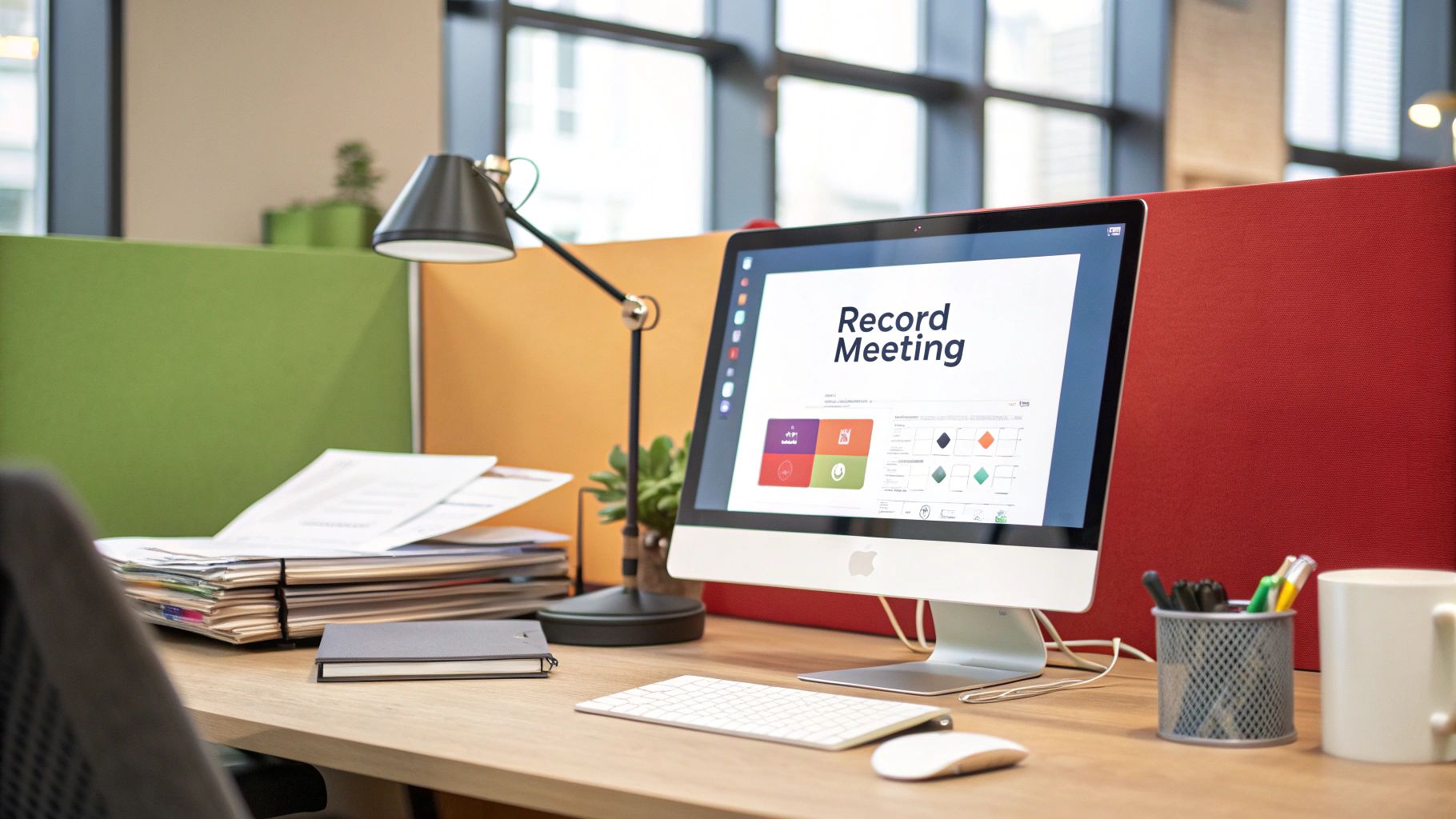
In a fast-paced agency, clarity is everything. Client calls and internal brainstorms are where the magic happens and big decisions get made. But let's be honest, trying to run a project based on memory or a bunch of scattered notes is a recipe for disaster. This is exactly why knowing how to record a meeting in Teams isn't just a neat trick—it's a core operational skill for every modern agency.
The shift to remote and hybrid work has cemented this. Think about it: back in April 2020, Microsoft Teams clocked an incredible 4.1 billion meeting minutes in a single day. That number alone shows how central the platform has become. For agencies juggling multiple clients and projects, this spike highlights the absolute need for reliable record-keeping. You can dig into more details on Teams' crazy growth in this report on Microsoft Teams statistics.
Establishing a Single Source of Truth for Client Projects
For any agile agency, a Teams recording is more than just a video file. It’s your ultimate source of truth for every client engagement.
It captures every little detail—the nuance in a client's feedback, every single deliverable you agreed on, and every change request that got the green light. Having this verifiable record is your best defense against the dreaded scope creep that plagues agency projects.
Just think about these classic agency scenarios where a recording is a lifesaver:
- Preventing "I thought we agreed..." moments: When a client questions a decision or deliverable, you can pull up the exact conversation. No more guesswork, no more frustrating rework. It protects your team's time and keeps the project on track and profitable.
- Onboarding new team members to a project: Instead of spending billable hours giving a new project manager the rundown, just have them watch the key kickoff calls. They’ll get up to speed faster and with more accurate context.
- Catching what's not in the notes: A recording captures tone of voice and moments of hesitation—the kind of context that written notes almost always miss. This is a huge part of great client communication best practices.
By turning vague verbal agreements into a concrete, shareable asset, your agency builds stronger client trust. It also streamlines your internal workflow, making sure everyone from account managers to creatives is aligned and accountable.
Step 1: Setting Up Teams for Compliant Agency Recording
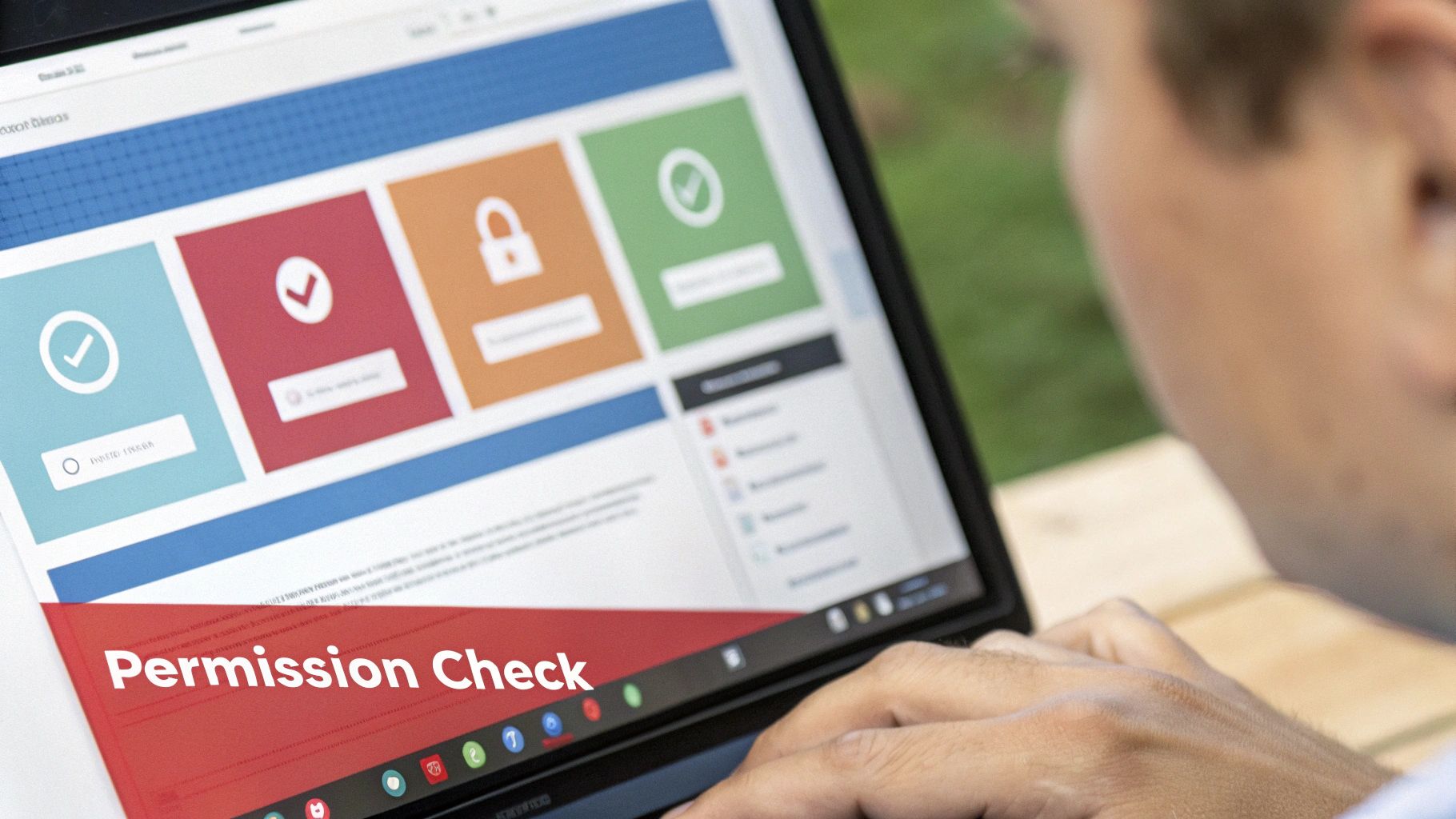
Before your team even thinks about hitting 'record' on a client call, you need to get your house in order. A little prep work upfront will save you from massive technical and legal headaches down the line. Getting this right from the start is what makes your Microsoft Teams recordings a reliable asset instead of a liability.
First things first, let's talk licensing. For the record button to even show up, your team members need the right Microsoft 365 or Office 365 subscription. For most agencies, this means plans like Office 365 E1, E3, or E5, which come with the permissions needed for cloud recording and storage.
Beyond the licenses, your IT admin has a critical role to play. They need to jump into the Teams admin center and configure the meeting policies to actually allow recording. This isn't just a simple on/off switch; it’s a strategic choice about which roles in your agency can record client-facing meetings.
Defining Who Can Record and Where Recordings Are Stored
Permissions aren't one-size-fits-all in an agency, and Teams reflects that. A junior designer probably doesn’t need the power to record client discovery sessions, but your senior account managers definitely do. The admin center lets you create custom policies for different groups, giving you granular control.
Here's a huge shift agencies need to get their heads around: Teams recordings no longer live in Microsoft Stream. They're now automatically saved to OneDrive for private meetings and SharePoint for channel meetings. This change directly impacts how you handle data governance and client confidentiality.
This newer, more integrated storage system means a recording of a one-on-one client check-in gets saved directly to the organizer's OneDrive. A recording from a project team's channel meeting, on the other hand, lives right inside that team's SharePoint site. It's a slick setup, but you have to be deliberate about managing access to keep sensitive client info locked down.
Trying to figure out who has the ability to record a meeting can be confusing. This table should clear things up and give your agency a quick reference point.
Who Can Record in a Microsoft Teams Meeting: An Agency Cheat Sheet
As you can see, the default settings are pretty agency-friendly, preventing clients from recording your sessions without permission. But it's always worth confirming these policies are set correctly in your admin center before you need them.
Step 2: How to Start and Stop a Recording in a Teams Meeting
Alright, you're in the middle of a live client call or a key internal strategy session. You know this is one you’ll need to reference later. Thankfully, starting a recording in Microsoft Teams is dead simple, so you can capture everything without fumbling through menus and missing the important stuff.
First, look for the meeting controls, usually hanging out at the top of your Teams window. You'll see an icon with three dots (...) for More options. Give that a click.
A dropdown menu will appear with a list of in-meeting actions. Just find and select Start recording. That's it. It’s designed to be super intuitive so anyone on the team, whether they're a project manager or a designer, can hit record without needing a technical walkthrough.
What Happens After Your Agency Team Clicks Record
The second you start recording, Teams makes it obvious to everyone. A banner pops up at the top of the meeting screen, letting every single person—your team and your clients—know that the session is being recorded and transcribed. This kind of transparency is crucial for maintaining client trust.
This infographic breaks down the simple start-to-finish process for your agency.

As you can see, it really is just a few clicks to get going, notify everyone, and wrap things up securely when you're done.
As soon as the recording starts, you'll also notice the live transcription kicking in, providing real-time captions. This is a game-changer for clarity, especially when discussing complex project details. While the built-in recording is great, many agencies find they need more horsepower. For things like AI-powered summaries and automated action items, it's worth exploring the best meeting recording app integrations to boost productivity.
When you're ready to wrap up, stopping the recording is just as straightforward. Head back to the same More options menu.
This time, you'll select Stop recording. Once you do, Teams takes over, processing the video and saving it directly to the cloud. Depending on your meeting type, it will land in either OneDrive or SharePoint. The best part? It's all automated, so your agency's valuable conversations are archived safely without you lifting a finger.
Step 3: Managing and Sharing Client Recordings Securely
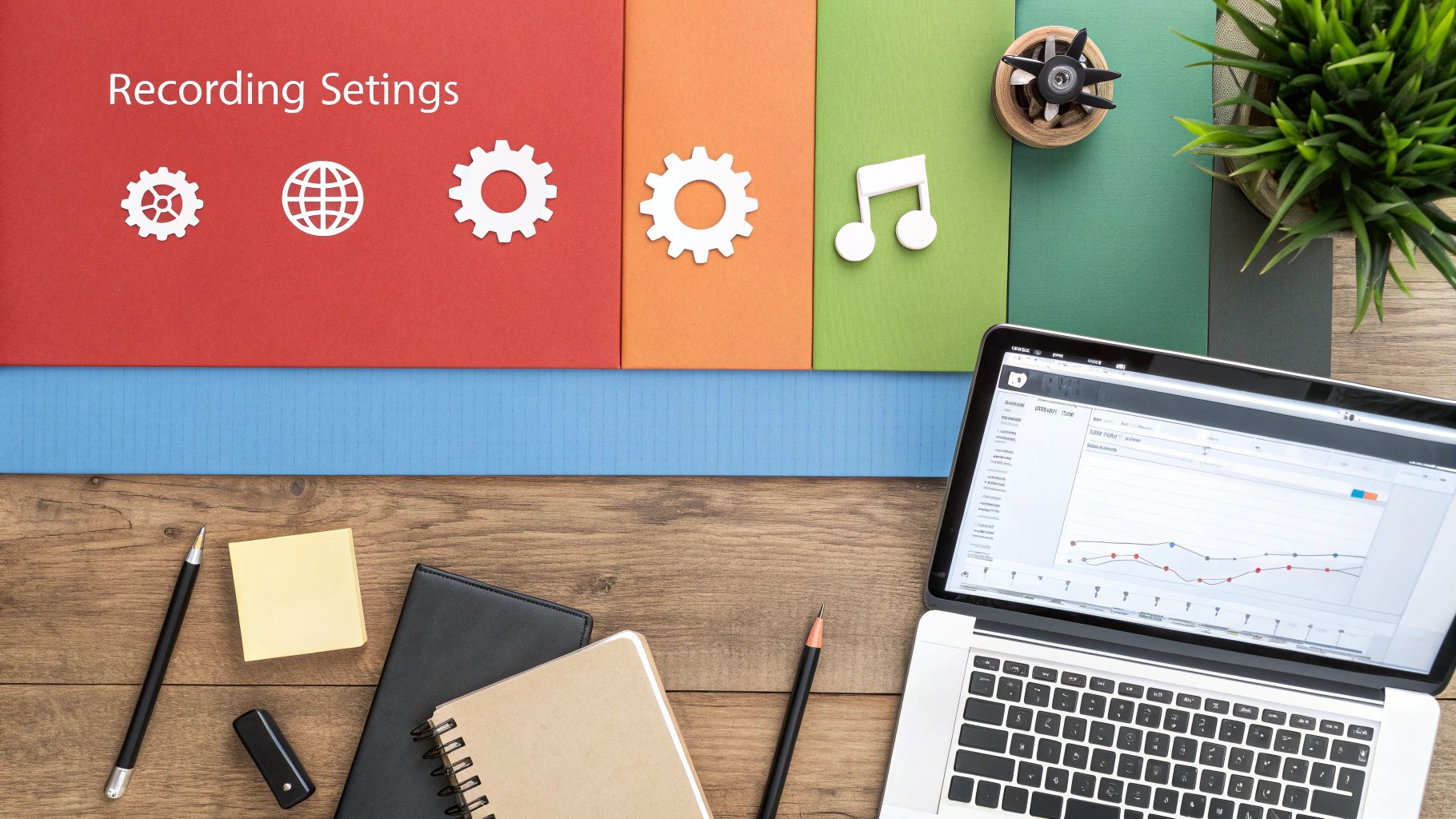
Hitting "stop record" is really just the beginning. The real payoff for any agency comes from how you handle that recording next—how you manage, secure, and share it. Done right, it transforms a simple video file into a permanent, organized project asset that protects both you and your client.
The moment your meeting ends, Microsoft Teams gets to work saving the recording. For one-on-one calls or any meeting not linked to a specific channel, the video lands in a "Recordings" folder right in your OneDrive. If the meeting was held in a channel, you'll find it in the "Recordings" folder within that channel's SharePoint files.
How to Securely Share Recordings with Clients
When it's time to share a recording with a client, resist the urge to just fire off a generic link. You absolutely need to control who can see it and what they can do with it. This is all about preventing sensitive strategy discussions from falling into the wrong hands.
Before you hit send, always fine-tune the permissions. Your agency has a few options here:
- Specific people: This is the gold standard for agency work. You plug in the client's email address, and only they can access the link after verifying their identity. It's the most secure route by far.
- Anyone with the link: Be extremely careful with this one. While it's convenient, it means anyone who gets their hands on the link can view the entire recording, which is a major security risk for confidential client information.
- Block download: This is a must-have setting for client shares. It lets them stream the recording in their browser but stops them from downloading the raw video file to their machine, giving your agency more control over its intellectual property.
To create a truly bulletproof workflow, set up a dedicated SharePoint folder for each client project. Get in the habit of moving all relevant meeting recordings there. Not only does this keep you impeccably organized, but it also lets you manage permissions at the folder level, guaranteeing consistent security across all your project assets.
Keeping Tabs on Client Engagement and Staying Organized
Knowing how to record a meeting in Teams is one thing, but tracking what happens afterward is just as important. While Teams doesn't have a flashy central dashboard for recording analytics, you can still get a sense of engagement.
Admins can dig into the backend to monitor Teams recording stats like total views and unique viewers. This data is invaluable—it tells you whether clients are actually reviewing the materials you send and turns your recordings into a measurable part of your client communication strategy.
Step 4: Integrating Recordings into Your Agency's Workflow
Knowing how to hit the record button in Teams is one thing. Actually turning those recordings into strategic assets that improve your agency's efficiency and profitability? That's a completely different ballgame.
The best agencies don't just let recordings pile up in the cloud. They build smart, efficient processes around them. Imagine your project managers, instead of scrubbing through an hour-long client call, just searching the auto-generated transcript for keywords like "budget" or "deadline." Instantly, they're at the exact moment a critical decision was made. You can get more ideas for effective project management within Microsoft Teams to keep your whole agency on the same page.
Professional Etiquette for Recording Client Meetings
Before you even think about recording, getting your meeting etiquette straight is non-negotiable. Always, always inform participants that the meeting is being recorded. This isn't just about legal compliance; it's about maintaining trust with your clients and partners.
A simple, professional script makes this totally seamless for your account team. Try something like this:
"Just so everyone is aware, I'll be recording this session. It helps us keep a clear record of our discussion and make sure no action items get missed. Is everyone comfortable with that?"
This approach is transparent and professional, and it sets a positive tone for the client relationship right from the start.
With Teams now supporting over 200 million meeting participants every single day, this small step ensures your agency handles its share of those interactions with class. And it's not just about recordings; top-performing agencies also set up custom Microsoft Teams notifications to stay on top of other crucial alerts.
Even with a solid game plan, you're bound to hit a few snags when recording meetings. It just happens. When it comes to recording in Microsoft Teams, most agencies run into the same handful of issues. Let's clear those up right now.
Troubleshooting Common Teams Recording Issues for Agencies
We've heard them all before. Here are the most frequent questions that pop up from agency teams about Teams recordings and how to solve them.
To get you quick, direct answers, we've put together a handy table addressing the most common hurdles.
Quick Answers to Common Agency Recording Questions
Hopefully, that table clears up the most pressing issues. Understanding where your recordings live is especially crucial for keeping your agency's projects organized and accessible.
Why Recording Location is Critical for Agency Operations
"Where in the world did my client recording go?" It's a question every agency leader dreads, usually followed by a frantic search through OneDrive folders. The answer depends entirely on how the meeting was started.
Channel Meetings: Recordings land exactly where they should—in the SharePoint folder tied to that specific client or project channel. This is the gold standard for agency organization.
Non-Channel Meetings: The recording gets saved to a "Recordings" folder in the personal OneDrive of whoever hit the record button.
That second point is a huge red flag for agency operations. Think about it. If a project manager records a key client kickoff from their personal calendar invite, that critical asset is now stuck in their private OneDrive. This creates massive access bottlenecks and is a real risk if they ever leave the company.
The fix is simple: your agency must mandate that all important client meetings are started from within the designated Teams channel. This one small change in habit ensures the recording is saved to a central, team-accessible SharePoint site. It turns your recording from a personal file into a permanent, shared project asset.
Stop losing critical client feedback and action items in long meeting recordings. Scribbl uses AI to automatically transcribe, summarize, and identify key moments from your Microsoft Teams meetings, saving your team hours of manual review. Get clarity on every project and never miss an upsell opportunity again. Learn more and get started for free at Scribbl.




