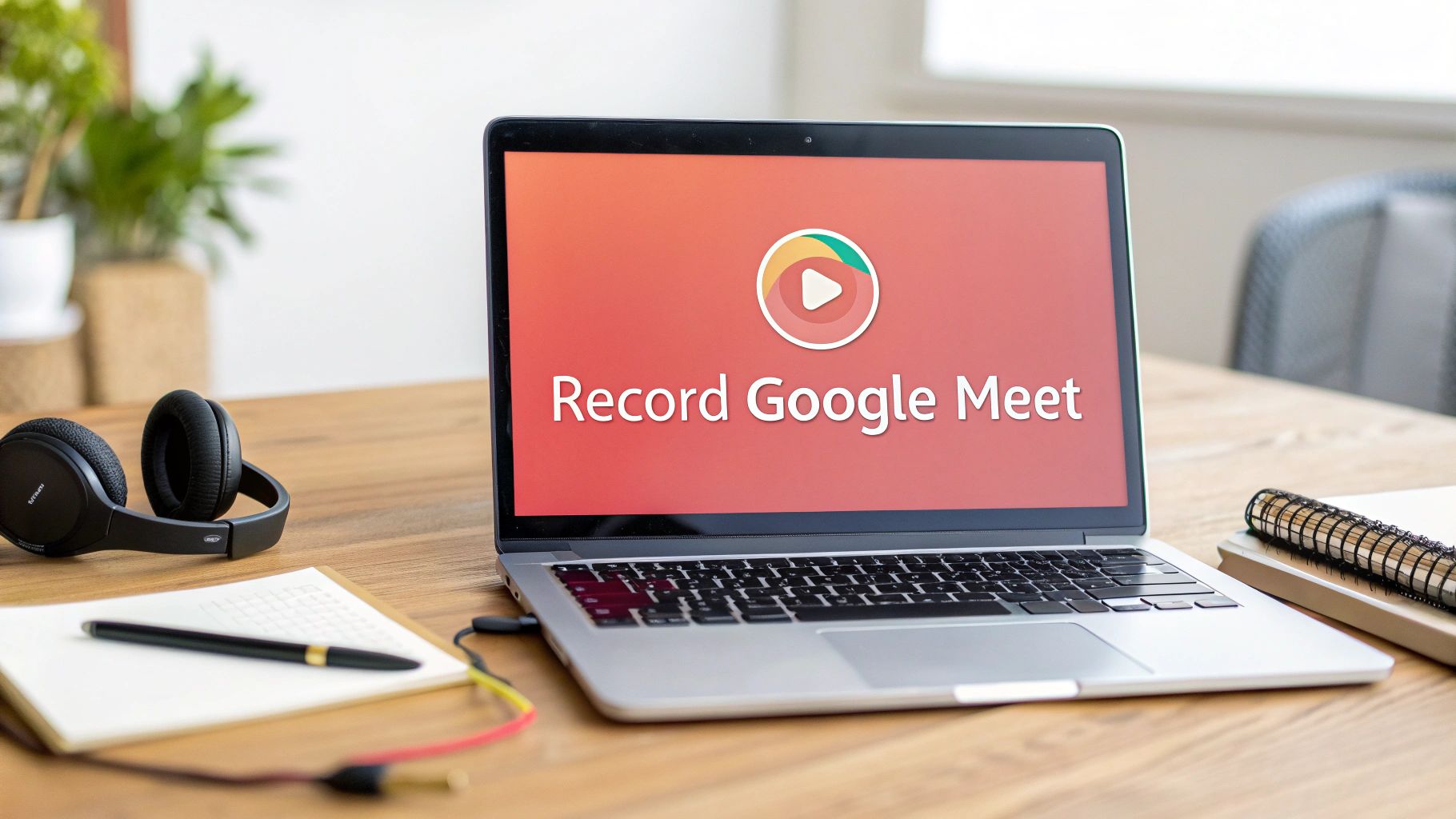Recording a Google Meet call should be simple, but for agencies, there's a critical catch: you need the right kind of Google account. With a compatible Google Workspace subscription, you're a few clicks away from capturing client kickoffs, internal trainings, and project reviews. Without it, that record button is nowhere to be found. This guide walks your agency through the entire process, from subscription requirements to building a strategic recording archive.
Step 1: Understanding Google Meet's Native Recording Rules
Before you record a critical client kickoff or an internal training session, your agency needs to know the ground rules. Not all Google accounts are created equal, and figuring out who can record—and what actually gets saved—is the key to avoiding last-minute surprises. Getting this sorted out first ensures you’ll always have a reliable record of your most important client conversations.
Confirm Your Agency's Google Workspace Subscription Plan
The ability to record natively in Google Meet is a premium feature. For agencies, these recordings are gold, allowing teams to revisit project details, confirm client feedback, and keep everyone in the loop. The built-in recorder captures the speaker's video, presentations, and audio, but it’s only available on specific paid Google Workspace plans. If you want to dive deeper into how businesses are using the platform, check out these statistics about Google Meet usage.
To unlock the recording feature, your agency needs to be on one of these plans:
- Business Standard
- Business Plus
- Enterprise Tiers (Essentials, Standard, and Plus)
- Education Plus
If your agency is still using free personal Gmail accounts or the entry-level Business Starter plan, you’re out of luck. That native record button just won't be there. Checking your subscription level is the absolute first move to make.
Know What Is (and Isn't) Captured in the Recording
When you record a meeting, Google Meet saves a comprehensive version of what happened, but there are a few exceptions that are important for agencies to understand.
Here’s what you can count on being included:
- The active speaker and any content they present.
- Video feeds from all participants.
- The in-meeting chat log (which gets saved as a separate .SBV file).
What you won't find in the final video file are things like notifications, other participants you might have pinned to your screen, or any live captions that were running during the call.
This is a crucial distinction for agency work. If a key client decision is made in a side chat or someone relies on captions for accessibility, that context won't make it into the official video recording. Keep that in mind for compliance and record-keeping.
Step 2: Using the Built-In Google Meet Recorder for Client Calls
Assuming your agency has the right Google Workspace subscription, you're all set to use the platform's native recording feature. For any project manager, this is your go-to for creating a reliable project archive and documenting every key client decision without fumbling around in menus mid-call.
The process itself is refreshingly simple. Once your meeting is live, just look for the Activities icon in the bottom-right corner—it's the one with the triangle, square, and circle. Give that a click, and you'll see the Recording option. From there, you're just one more click away from capturing the entire session.
Here's exactly what that menu looks like:
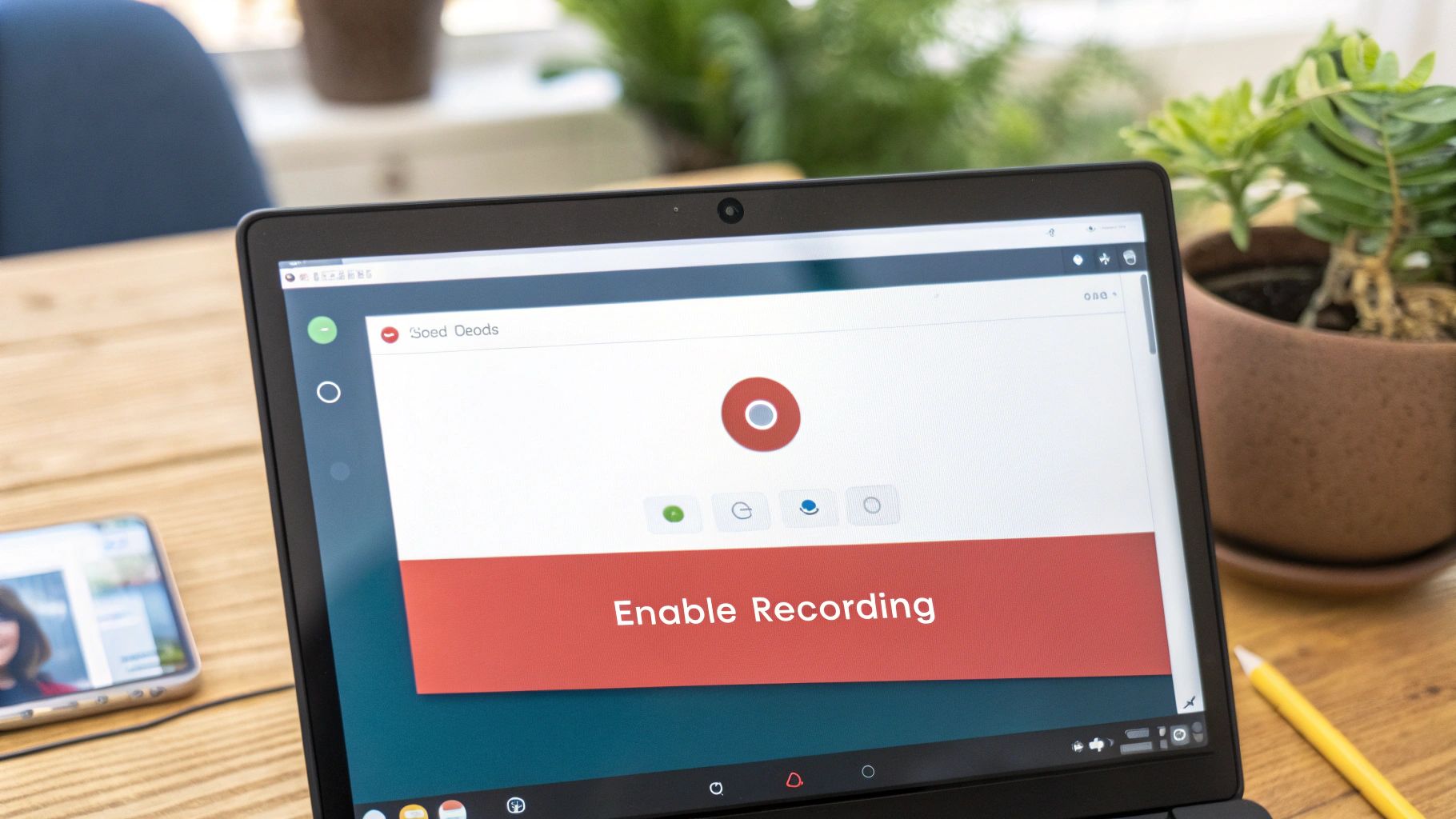
As you can see, the "Start recording" button is right there in the Activities panel, making it easy to find and activate without disrupting the flow of the conversation with your client.
A Quick Word on Professional Etiquette and Consent
Before you hit that record button, there's a non-negotiable first step: get consent. From a professional and legal standpoint, your agency should never start recording without letting everyone on the call know.
It doesn't have to be a big deal. A simple, confident statement at the start of the meeting works perfectly. Try something like, "Just a heads-up for everyone, I'll be recording this call so we can capture all the action items and have it for our records. Any objections?" Dropping a note in the chat to confirm is also a great practice.
For any client-facing agency, this isn't just about being polite. It's fundamental to building trust. Recording a client without their knowledge can seriously damage a relationship and, depending on their location, could land your agency in legal hot water.
Once the meeting ends, Google handles the rest. The recording processes automatically, and an email with a link to the file will land in the inbox of both the meeting organizer and whoever started the recording. The video itself gets saved to a dedicated "Meet Recordings" folder in the organizer's Google Drive, making it easy to find and share with the project team.
Step 3: Managing Recording Quality and Google Drive Storage
If your agency is juggling dozens of client projects, you know how quickly video storage can eat into your budget. It’s easy to hit "record" and forget about it, but understanding the technical side of your Google Meet recordings is key to managing your Google Drive space without any nasty surprises.
When you save a meeting, you’re creating a data file. Google Meet defaults to a 720p resolution, which hits the sweet spot between decent clarity for screen shares and manageable file sizes. For most day-to-day agency work, like reviewing project plans or sharing client feedback, it’s perfect.
Technical Spec Comparison: Google Meet vs. Zoom Recording
The real impact on your agency's storage comes down to the technical details. Google Meet’s video quality is generally good enough for professional use, but it does trade a bit of clarity for bandwidth efficiency and smaller files, especially when compared to a platform like Zoom. You can dive deeper into platform comparisons on sites that track Zoom vs Google Meet performance.
To see how they stack up for agency use, here’s a quick technical breakdown:
As you can see, the lower bitrate for Google Meet is the main reason its recordings take up less space. This isn't a flaw; for many agencies, it’s a strategic advantage.
Why This Technical Detail Matters for Your Agency
A lower bitrate directly translates to smaller file sizes. Why is this important for an agency? Smaller files mean faster processing times, quicker downloads for your team, and less of your precious Google Drive storage getting eaten up.
For an agency that records multiple client calls every single day, this efficiency is a game-changer. It means you can keep a complete archive of project kickoffs, design reviews, and training sessions without constantly staring down a storage upgrade.
This chart breaks down how different recording tools compare, highlighting the trade-offs between cost, quality, and capabilities for an agency context.
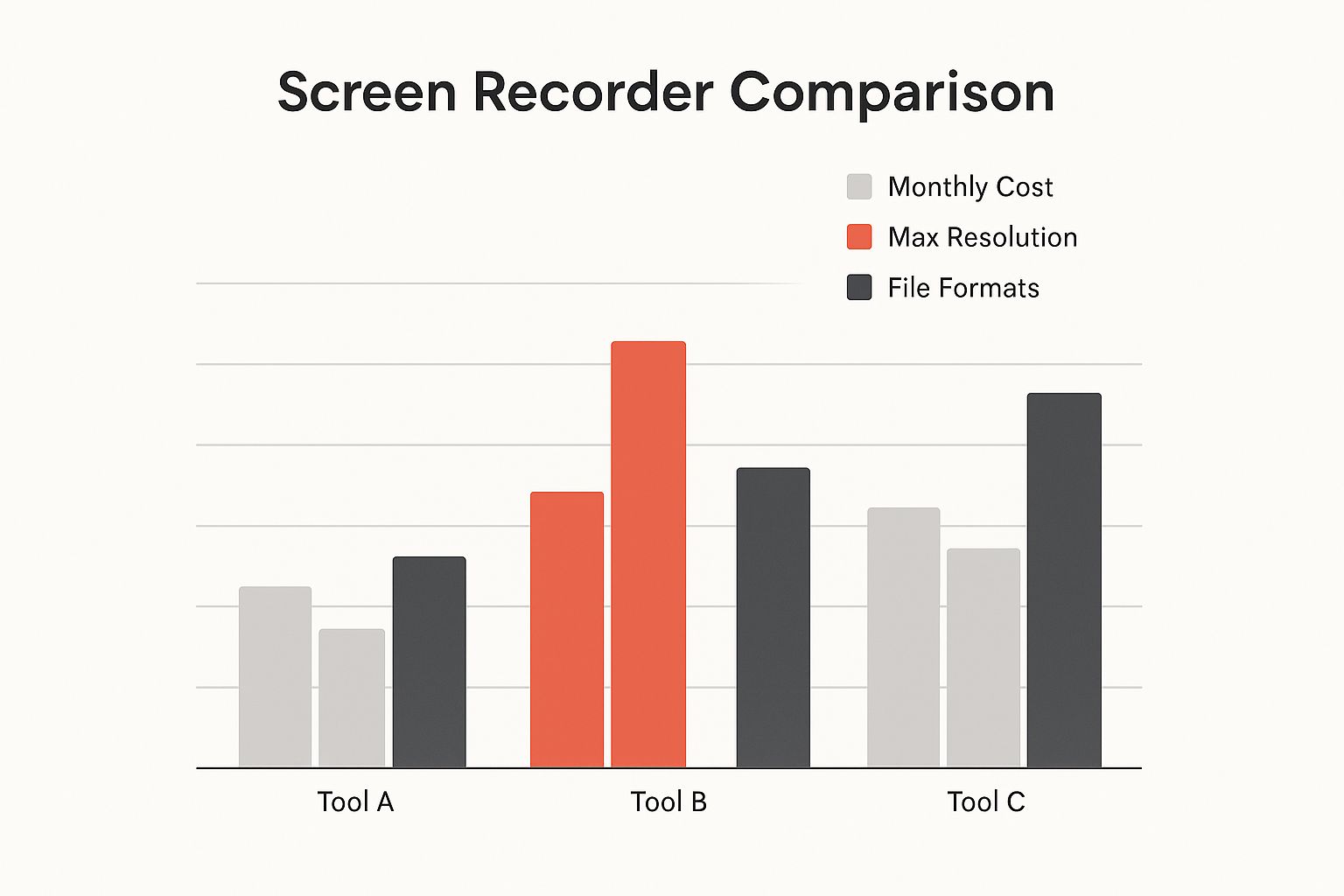
This visual makes it easy to see how different tools align with specific agency needs, whether you prioritize budget, resolution, or file format.
Making the Right Quality vs. Storage Trade-Off
The key takeaway for agencies is that Google Meet’s native recording is built for efficiency, not cinematic quality. Is the video going to win an Oscar? Nope. But it’s more than good enough for its intended business purpose.
Think about these common agency scenarios:
- Archiving Client Approvals: 720p is perfectly clear for documenting a verbal sign-off or reviewing on-screen mockups.
- Internal Training Sessions: The quality is more than sufficient for new hires to follow along with software walkthroughs and presentations.
- Project Handoffs: It's a seamless way to share key decisions and next steps with team members who couldn't make the call.
At the end of the day, Google Meet prioritizes practicality. It ensures your agency can reliably document every critical client interaction without the headache of managing massive video files.
Step 4: Enhancing Recordings with Third-Party AI Tools
When your agency needs more than just a raw video file, the native recording feature can start to feel basic. While Google's built-in recorder is great for simple archiving, third-party tools are what really turn a recording into a powerhouse of productivity and client insight.
This is where your agency goes from just capturing a call to actually using it to drive results.
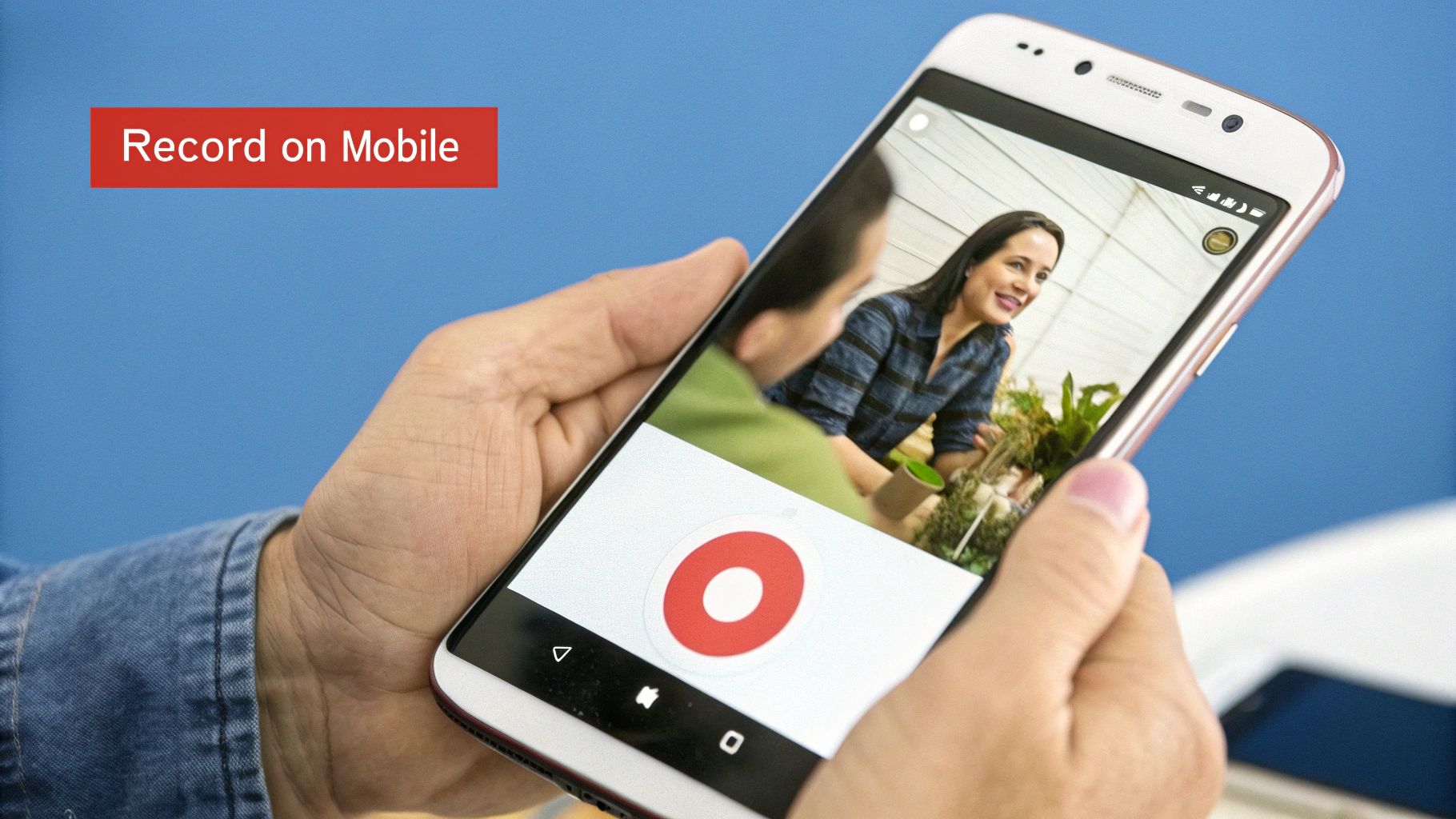
Just imagine this: you wrap up a big client discovery call, and by the time you've grabbed a coffee, a full transcript, a list of action items, and an AI-generated summary are already waiting in your inbox. That's the magic of a dedicated meeting assistant. These tools, often simple Chrome extensions, run quietly in the background, turning your client conversations into structured, searchable data.
For any busy account manager, this is a game-changer. It means you can stop scrambling to take notes and stay completely present in the conversation, knowing every single detail is being captured.
How to Get Started with a Chrome Extension
Installing a tool like Scribbl is incredibly straightforward. It's designed to slot right into your agency's workflow without any fuss—no bots to invite, no complicated settings to tweak. You just add the extension to your Chrome browser, and it’s ready to go.
Once it's installed, the process is seamless:
- Join your meeting just like you always do.
- The extension will activate automatically in the background, ready to record and transcribe.
- After the call ends, you’ll get your AI-powered summary and the full transcript.
This setup takes minutes but can save your agency hours down the line. It's true that a recent Google Workspace update in August 2024 introduced a native AI note-taking feature called "take notes for me," but access is limited to certain high-tier Gemini add-ons. Dedicated third-party tools often pack a much bigger punch, with more robust features and integrations with your agency's CRM or project management software.
The real win for an agency is turning conversations into actionable intelligence. A good extension can automatically flag client concerns, identify potential upsell opportunities, and even push action items directly into your task manager. It creates a workflow that’s not just efficient, but proactive.
Step 5: Building and Managing Your Agency's Recording Archive
A recorded Google Meet session is only valuable if your team can find it and use it later. Without a system, your agency's Google Drive can quickly turn into a chaotic mess of untitled video files, making it nearly impossible to locate that critical client sign-off from three months ago.
The key is to build a strategic, organized archive from day one.
Start by creating a logical folder structure in Google Drive. For most agencies, a client-centric approach works best. Create a main folder—something like "Client Projects"—and inside it, a separate folder for each client. You can then organize further within each client's folder by project or date.
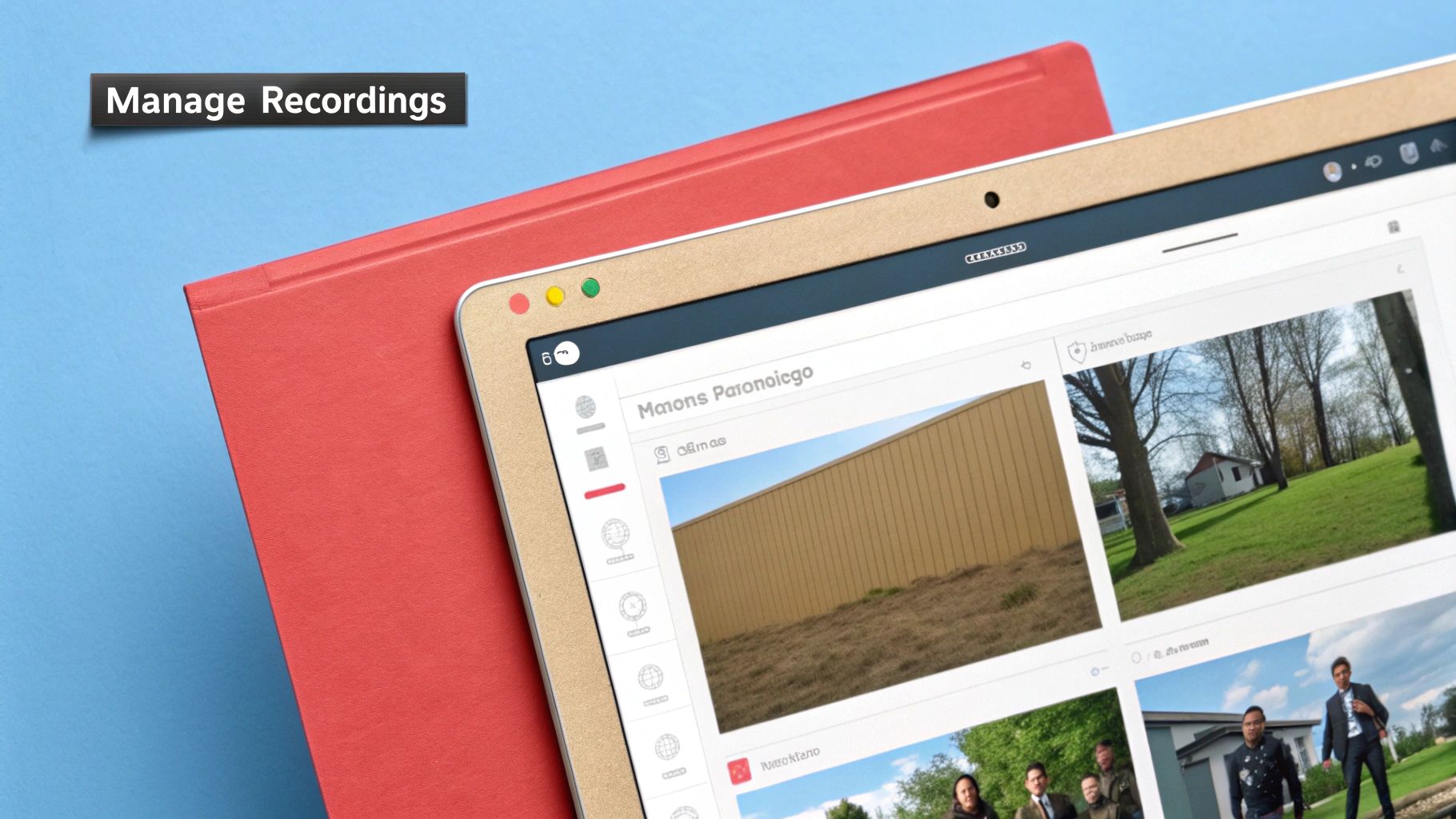
This simple hierarchy ensures anyone on your team can find what they need, fast.
Managing Client Access and Internal Workflows
Once your folders are set up, dialing in your sharing permissions is the next critical piece of the puzzle. Your agency has to strike a balance between making recordings accessible for your team and protecting confidential client information. The best practice here is to set permissions at the folder level, not for every single file.
For example:
- Client Folders: Share the main folder for "Client ABC" with view-only access for client stakeholders, but give editor access to your internal project team.
- Internal Folders: Create separate folders like "Internal Training" or "Team Meetings" that are locked down and only accessible to people within your organization.
This structure slots perfectly into practical agency workflows. You can easily share a kickoff recording with a client for their sign-off or build a killer onboarding library for new hires using past training sessions.
By treating your recordings as a strategic asset, you create a searchable knowledge base that improves project continuity, team training, and client communication. It’s a small investment in organization that pays huge dividends for any agency.
Since all your recordings are stored in Google Drive, learning how to maximize your productivity on Google Drive can seriously streamline how you manage your agency's archive.
Agency FAQ: Common Google Meet Recording Issues Solved
Navigating the technical side of meeting recordings can feel like a pop quiz, especially when you've got a client on the line. Getting tripped up by a missing button or a permission issue looks unprofessional.
Let's walk through the most common questions and roadblocks so your agency has the answers ready before they become a problem.
Why Can’t My Team Find the Record Button?
This is, without a doubt, the number one issue agencies run into. You've joined a Google Meet, you're ready to go, but the record button is nowhere to be found. 99% of the time, this comes down to your agency's Google Workspace subscription.
The native recording feature isn't available on free, personal Gmail accounts or the basic Business Starter plan. It’s a premium feature.
To get the record button, your organization needs one of these plans:
- Business Standard
- Business Plus
- Any Enterprise tier
If you’re certain your agency is on the right plan, the next person to talk to is your workspace administrator. It’s possible they’ve disabled the recording feature for certain teams or user groups as a company policy.
Who Actually Has Recording Privileges in a Client Call?
Control is everything in a professional agency setting. In Google Meet, only the meeting host or another user from the same organization as the host can start a recording. This is a critical security feature that keeps your agency in control of its intellectual property and client conversations.
An external guest, like a client or contractor, can't record the session using Google's built-in function. The record button simply won't show up for them, even if their own company has a premium Google Workspace account.
This setup prevents unauthorized recording and keeps your agency in the driver's seat. It guarantees that the official record of the meeting—along with the video file and chat log—remains your asset.
Speaking of the chat, sometimes the most important details are shared there. If your agency needs a clean, searchable file of the conversation, it's worth learning how to save the chat from Google Meet.
How Long Until My Recording Is Ready to Share?
Once you hit "Stop Recording," Google’s work begins. It has to process the video, which can take a little while. The exact time depends heavily on how long and complex the meeting was.
A quick 30-minute internal check-in might pop into your inbox in under 20 minutes. But for a multi-hour client workshop, you could be waiting a few hours. The meeting organizer (and whoever started the recording) will get an email with a link as soon as it's ready and saved to their "Meet Recordings" folder in Google Drive.
Can I Record a Google Meet on My Phone?
Unfortunately, the answer here is a firm no. While you can join and participate fully in a Google Meet call from your phone or tablet, you can't start or stop a recording from a mobile device.
That functionality is reserved for the desktop version of Google Meet. If someone else on the call starts the recording from their computer, your audio and video from your phone will be captured perfectly—you just won’t have any of the controls.
Stop wasting hours on meeting notes and start turning your client conversations into actionable intelligence. Scribbl provides AI-powered summaries, transcripts, and action items directly from your Google Meet calls, giving your agency back the time it needs to focus on delivering amazing work. Discover how Scribbl can save your agency 5 hours per week.