For agencies, client calls and brainstorms are your currency. To get a recording started in a Teams meeting, all you have to do is click the ‘More actions’ (...) menu in the meeting controls and select ‘Start recording’. That simple click turns a routine call into a strategic asset, giving you a rock-solid record of decisions and feedback.
Why Your Agency Must Master Teams Recordings for Client Success
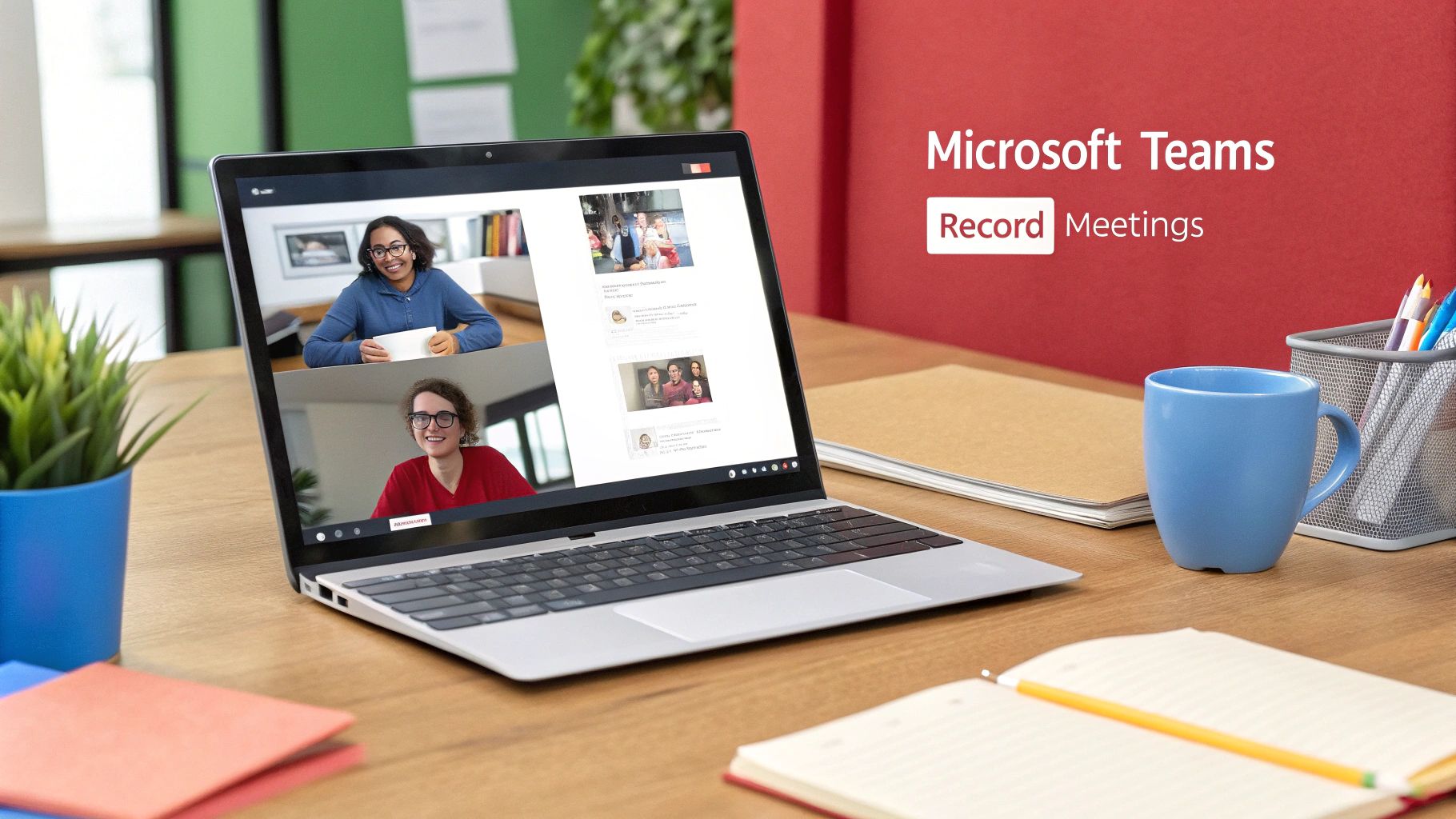
In the fast-paced world of an agency, knowing how to record a Microsoft Teams meeting isn't just a nice-to-have skill—it's non-negotiable. This goes way beyond simple note-taking; it's a fundamental part of your operational toolkit. Recordings become the ultimate source of truth, wiping out any confusion around client feedback, scope changes, or project approvals.
Think about the last time a client said, "That's not what I remember us agreeing to." A recording instantly shuts down that debate. It protects your team from scope creep and makes sure everyone is working from the same set of expectations. For an agency, this is absolutely crucial for maintaining clear client communication and protecting your most valuable assets: your time and resources.
How to Turn Client Conversations into Strategic Agency Assets
Every single meeting you record becomes a valuable internal asset that pays off long after the call is over. These aren't just for backup; they're active tools for leveling up your agency's performance and efficiency.
Here are just a few ways we've seen agencies use recordings strategically:
- Onboarding New Team Members: Get new hires up to speed on a complex client account in record time by having them review key kickoff and strategy calls.
- Quality Assurance and Training: Use real-world client interactions as powerful training material for junior account managers learning to navigate tricky conversations.
- Proof of Work: When it comes to project milestones and billing, a recording provides undeniable evidence of discussions and verbal agreements.
The shift to remote work has only cemented how important this is. On a single day back in 2020, Teams users logged a staggering 4.1 billion meeting minutes. That number tells you everything you need to know about how vital these digital conversations have become. You can dig into more insights on the growth of Microsoft Teams collaboration to see the full picture.
For an agency, an unrecorded client meeting is a missed opportunity. It's the difference between relying on memory and relying on fact—a critical distinction when deadlines and budgets are on the line.
At the end of the day, making Teams recordings a standard practice makes your agency more efficient, accountable, and professional. It's a simple process that builds a powerful archive of knowledge, protects you from miscommunication, and paves a clearer path to project success.
Your Pre-Recording Checklist for Professional Client Calls
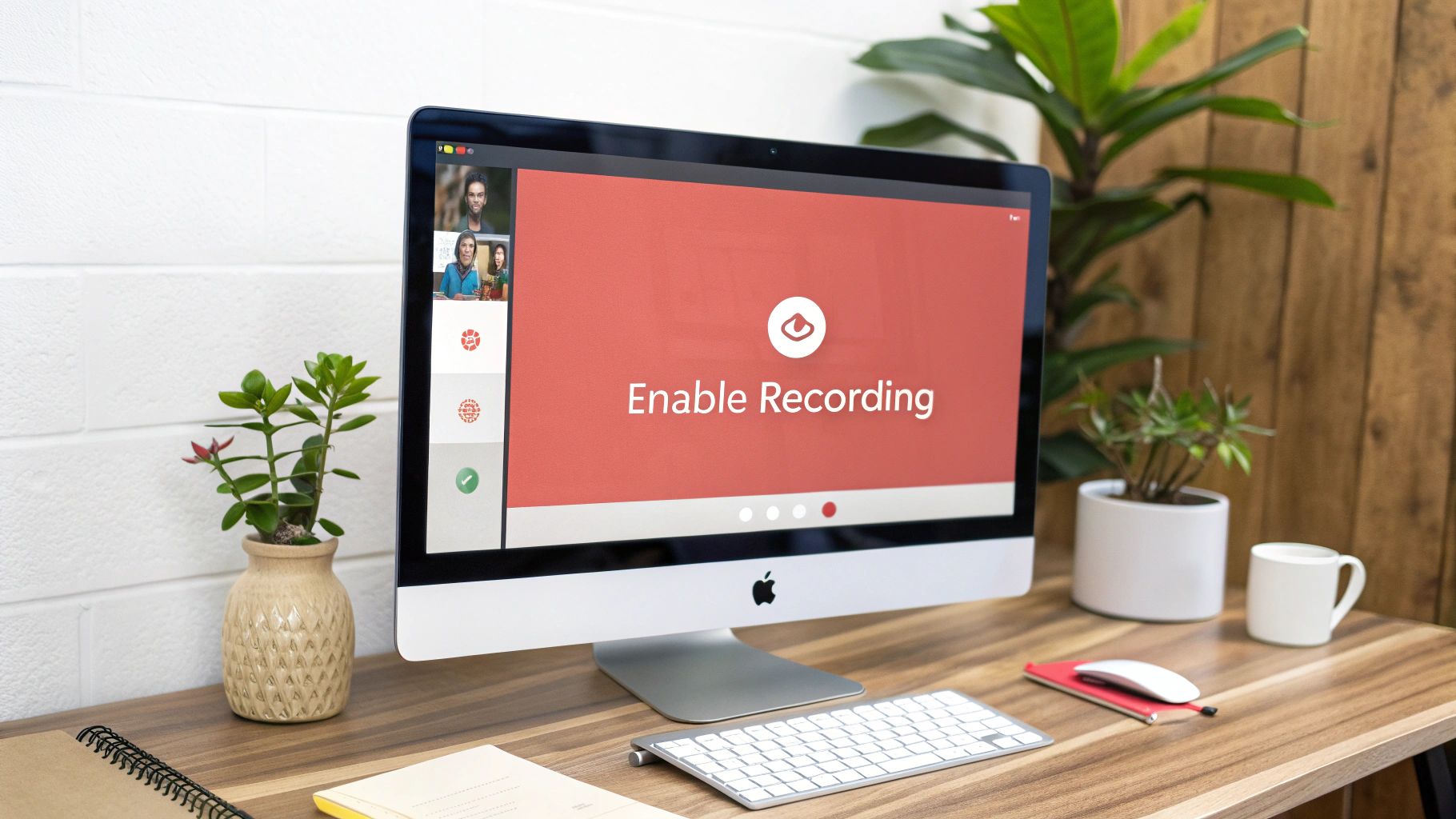
Before your agency even thinks about hitting 'Record,' a few quick checks can save you from major headaches down the road. It’s the difference between a messy, unprofessional call and a polished asset that makes your brand look good. Taking a minute to prepare isn't just a technical step; it's about setting the right tone from the very beginning.
First things first, make sure you actually have the right permissions. One of the most common frustrations is seeing that record button grayed out, usually because of licensing issues or strict IT policies.
Check that the person leading the recording has a license like Office 365 E3 and confirm your Teams administrator has enabled recording for their account. Getting this sorted out beforehand saves you from that awkward scramble when you're already on a call with a client.
How to Establish Transparency and Trust with Clients
This is the big one: you must tell everyone on the call that they're being recorded. For an agency, this goes way beyond legal compliance—it's a cornerstone of building trust with your clients. Make a clear, verbal announcement at the start of the meeting so there are no surprises, especially for external clients and partners.
A simple script can make this feel natural and professional:
“Just a heads-up, we'll be recording this session for our internal notes and to make sure we capture all your valuable feedback. I'll send out a link to the recording afterward if anyone needs it.”
This small act of transparency shows you value clear communication and reinforces your agency's professional etiquette. It proves you've got nothing to hide.
Completing Final Technical Checks Before the Call
Last but not least, do a quick audio and video test. A recording is completely useless if the audio is a garbled mess or the video is choppy.
Make sure your microphone is selected correctly and your background is client-ready. A crystal-clear recording is essential when you need to know exactly how to record a meeting in Teams for project documentation later. These small details ensure the final product is a high-quality asset your team can actually rely on.
Step-by-Step: How to Start and Stop a Recording in a Teams Meeting
Alright, you've done the prep work and let the client know you'll be recording. Now for the easy part. Kicking off the recording in Microsoft Teams is incredibly simple, so any member of your team can confidently capture the conversation, even during a high-stakes client call.
Once you’re in the meeting, look for the control bar at the top of your window. Find the ellipsis icon for ‘More actions’ (...). Give that a click, and a dropdown menu will appear. From there, select ‘Record and transcribe’ and then hit ‘Start recording’. That's it.
How to Initiate and Confirm the Recording has Started
The moment you start recording, Teams gives you a clear visual confirmation. A banner pops up right at the top of the screen, letting everyone in the meeting know that recording and transcription have begun. This is a crucial little detail, as it confirms your agency’s official record is being created.
This visual guide breaks down the simple three-step flow for capturing your important agency meetings.

As you can see, recording is baked right into the meeting workflow, making it super accessible.
How to End the Recording Session Properly
Stopping the recording is just as easy, and you've got a couple of options. The first is to stop it manually. Just head back to the ‘More actions’ (...) menu, go to ‘Record and transcribe,’ and select ‘Stop recording.’ This is perfect for situations where you only need to record a specific chunk of the call.
The other option? Do nothing. The recording automatically stops when the last person leaves the meeting. Think of it as a failsafe—it ensures nothing gets cut off if the host gets distracted and forgets to stop it manually. For a deeper dive, you can explore other ways to record and transcribe your Teams meetings effectively to make sure you capture every detail.
Stopping the recording manually gives your agency precise control over the final asset. For example, you can end the recording right before an informal internal debrief starts, keeping the final video strictly client-focused and professional.
No matter how you end it, the recording gets processed and saved, turning into a valuable asset for keeping projects on track and your team aligned.
Best Practices for Managing and Sharing Recordings with Clients
Once the meeting ends, the recording’s job is just getting started. How you manage and share these video files says a lot about your agency's professionalism and how much you value your own intellectual property. It all boils down to knowing where your recordings live and controlling who gets to see them.
The storage location depends entirely on the type of meeting you had. If you recorded a standard, one-off meeting, that file lands in a "Recordings" folder inside the OneDrive of whoever hit the record button. For meetings that happen inside a specific Teams channel, the recording is saved to that channel's SharePoint site, also in a folder conveniently named "Recordings."
How to Securely Share Meeting Recordings with Your Clients
Sending a link to a client should be about more than just convenience; it’s about control. When you share from OneDrive or SharePoint, you can set specific permissions to make sure your agency's hard work stays protected.
Here’s the right way to do it:
- First, find the recording file in your OneDrive or the channel's SharePoint site.
- Click the Share button. This is your gateway to controlling access.
- Type in your client's email address.
- Now for the important part: click the permissions dropdown (it usually defaults to "Can edit") and switch it to "Can view." This simple click prevents them from downloading or changing the file.
- For an extra layer of security, set an expiration date on the link. This is perfect for automatically cutting off access once a project phase is complete.
This process ensures your client can review the discussion whenever they need to, but it doesn't give them a permanent, downloadable copy of your strategy session.
Think of your recordings as proprietary agency assets. By setting view-only permissions and expiration dates, you’re not just sharing a video; you're licensing temporary access to your agency's strategic thinking.
How to Keep Your Agency's Meeting Assets Organized
As you start stockpiling recordings, organization becomes non-negotiable. Trust me, trying to find a critical client decision from three months ago in a messy folder is a nightmare. A clear naming convention is the easiest first step. I've found a format like 'ClientName_ProjectKickoff_Date' works wonders for quick searches.
Beyond just sharing, smart agencies weave these recordings into broader effective internal communication strategies. You can also jump into Microsoft Stream to check out the analytics, seeing view counts and even how long people watched. This can offer some pretty valuable clues about client engagement. If you want to dive deeper, you can discover more about meeting analytics to track who's actually reviewed key project files.
Properly managing these assets is a simple step, but it’s fundamental to running a tight ship. Remember, a well-organized recording is an even more powerful tool, so check out our guide on how to take meeting notes to make your video archive even more effective.
How to Use Recordings to Improve Your Agency's Operations
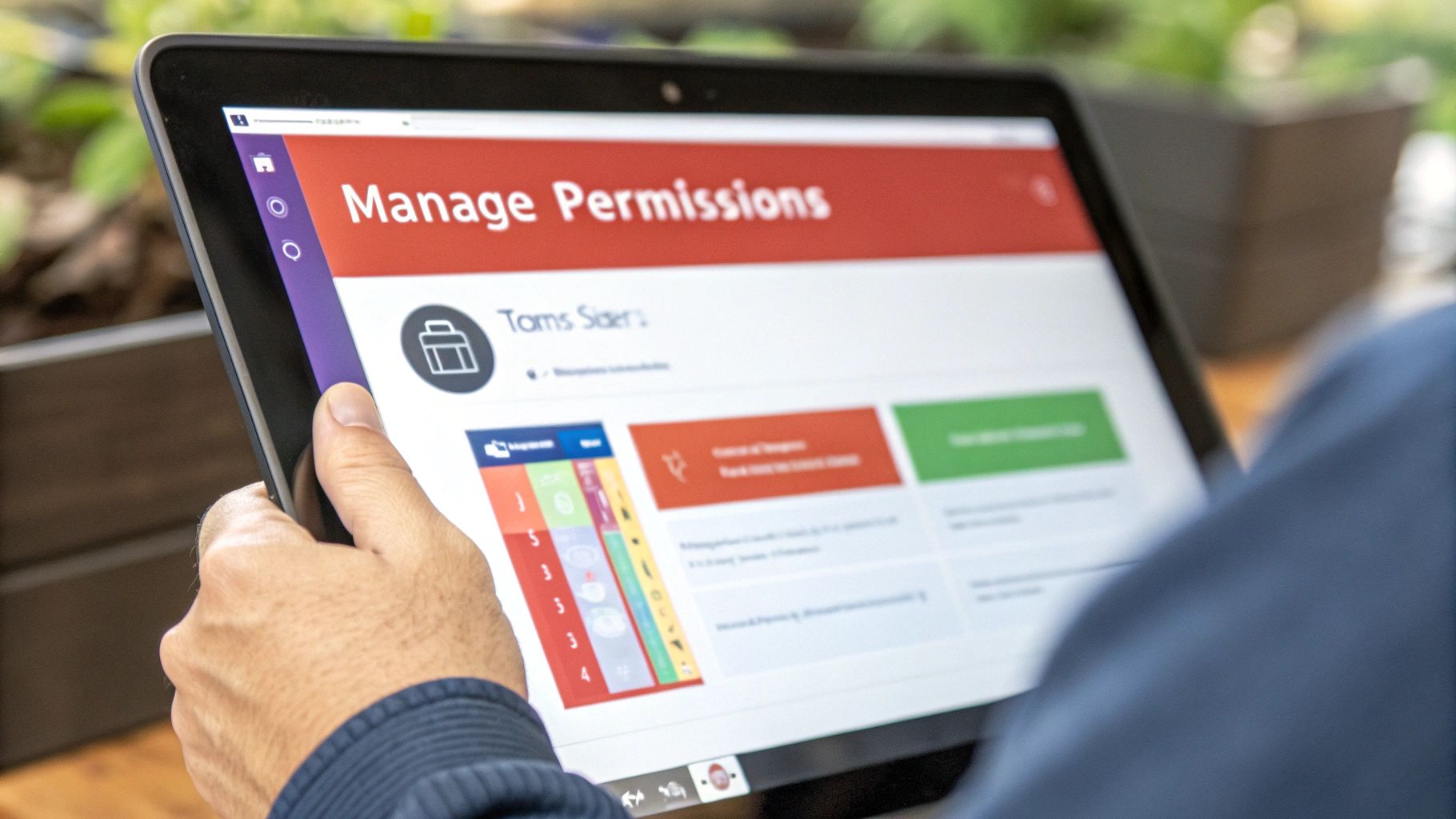
For a top-performing agency, knowing how to record a Teams meeting is just the first step. The real magic happens when you turn those recordings from passive archives into active intelligence. This is what separates a good agency from a great one.
Think about it: your recordings are a goldmine of client insights, critical decisions, and direct feedback. Instead of letting them collect digital dust, you can transform them into a searchable, actionable database that fuels better project outcomes and happier clients.
How to Turn a Simple Recording into Actionable Intelligence
The auto-transcription feature built into Teams is a fantastic starting point. It automatically creates a text version of your meeting, which immediately saves your team from hours of tedious note-taking.
Suddenly, you can search an entire client call for keywords like "budget," "deadline," or "scope change" to find the exact moment a decision was made.
This simple shift changes everything:
- Better Project Management: Quickly track down verbal agreements and key decisions without having to re-watch an hour-long video.
- Sharper Client Service: Reference a client’s exact phrasing on feedback to show you were listening intently and understood their needs.
- Smarter Internal Training: Build a library of best-practice client calls to help onboard new account managers faster and more effectively.
When you treat each recording as a dataset, you start building a powerful knowledge base. To see how this fits into a bigger picture, check out our guide to project management in Microsoft Teams for agencies.
Your meeting archive is more than just a backup; it's a searchable history of every client relationship. Every recording is an opportunity to learn, improve, and protect your agency's interests.
Meeting Advanced Compliance Needs for Regulated Industries
For agencies working in heavily regulated fields like finance or healthcare, the standard recording features in Teams often don't cut it. Basic recordings just don't offer the detailed access controls and secure, centralized storage you need to pass a strict audit.
This is where third-party tools become non-negotiable. Enterprises in these sectors are investing in specialized solutions for automatic compliance recording and detailed voice analytics to ensure every single interaction is traceable and secure.
If this sounds like your agency, you should explore more on Teams call recording for compliance to get a handle on the specific requirements. These tools integrate directly with Teams to provide a robust, tamper-proof record of all your client communications.
Troubleshooting Common Teams Recording Issues for Agencies
Even with a perfect plan, tech hiccups happen. When you're on a client call, the last thing you want is to fumble around trying to figure out why the record button isn't working. Knowing the quick fixes for common recording problems in Microsoft Teams will keep you looking professional and ensure your agency's workflow doesn't miss a beat.
Let's walk through the issues that pop up most often for agencies and how to sort them out fast.
Why is the "Start Recording" Button Grayed Out?
If that record button is grayed out, it’s almost always a permissions problem. First thing to check: who are you in the meeting? Guests and external users simply can't start a recording. The power lies with the meeting organizer or someone else from your own agency.
Another common culprit is a setting buried in your IT admin policies. It's surprisingly frequent for administrators to disable meeting recordings for certain accounts or even the entire organization. Before a big client kickoff, it’s smart to double-check with your IT team that you have the right license (like Office 365 E3 or E5) and that recording policies are actually enabled for your account.
Where Can I Find My Agency's Teams Recordings?
This one trips people up all the time. The file's location depends entirely on the type of meeting you just had, which is a critical detail for finding and sharing it with your client later.
- Standard Meetings: For a regular, one-off meeting, the recording lands in a "Recordings" folder inside the OneDrive of whoever hit the record button.
- Channel Meetings: If the meeting was tied to a specific Teams channel, the recording is stored within that channel's connected SharePoint site. You'll find it in a "Recordings" folder under the "Files" tab.
Either way, the person who started the recording should get an email with a direct link as soon as the video is processed and ready to watch.
Think of the storage location as the first step in your asset management workflow. Knowing whether it's in OneDrive or SharePoint determines your sharing and permission options for client access.
How Long Are My Agency's Recordings Kept in Teams?
This is a big one for agencies. By default, many organizations have an automatic expiration date on Teams recordings, often set to 120 days. After that, the file gets tossed into the recycle bin and is eventually gone for good. When you need to reference a call months down the line for project archives, this can become a major headache.
Luckily, the fix is easy. The meeting owner can edit or completely remove the expiration date on the video file directly in OneDrive or SharePoint. Make it a habit to check this setting for any important client recordings. It's a simple step that ensures your valuable conversations are preserved for the entire project lifecycle.
Stop losing critical client feedback in long recordings. Scribbl uses AI to automatically transcribe, summarize, and identify action items from your Teams, Zoom, and Google Meet calls, saving your agency hours of manual work every week.




