This article will explain how to get a transcript from a Zoom recording.
Prerequisites:
This post assumes that you already have your Zoom meeting recorded.
If you don’t know how to record a Zoom meeting, refer to this support article: How to record a Zoom meeting
Login to Scribbl
- Go to https://app.scribbl.co and login to your Scribbl account.
Upload your Zoom recording to Scribbl
- Click on “Click or drag file to this area to upload”
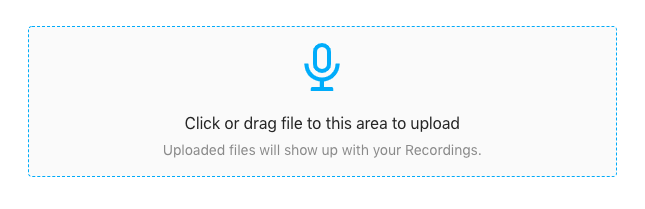
2. Select the file you downloaded from Zoom. This file is typically stored in the ~/Documents/Zoom/ directory
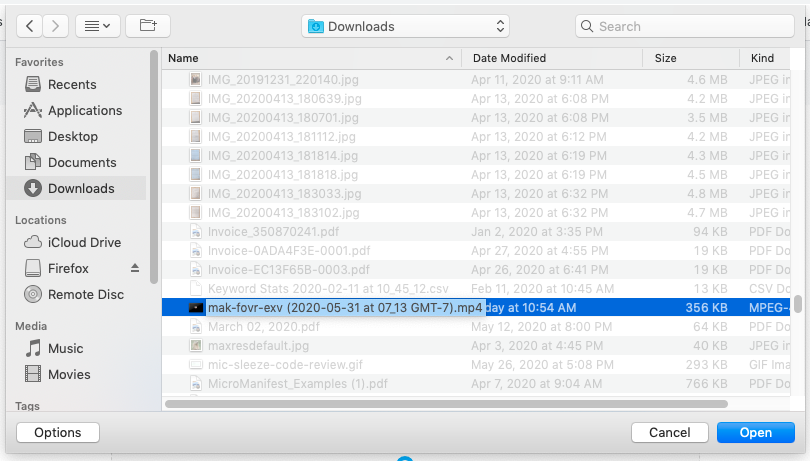
Wait for your file to be transcribed
- Click on the “Recordings” tab.
- While your file is being transcribed, it will show up yellow in your recordings list.
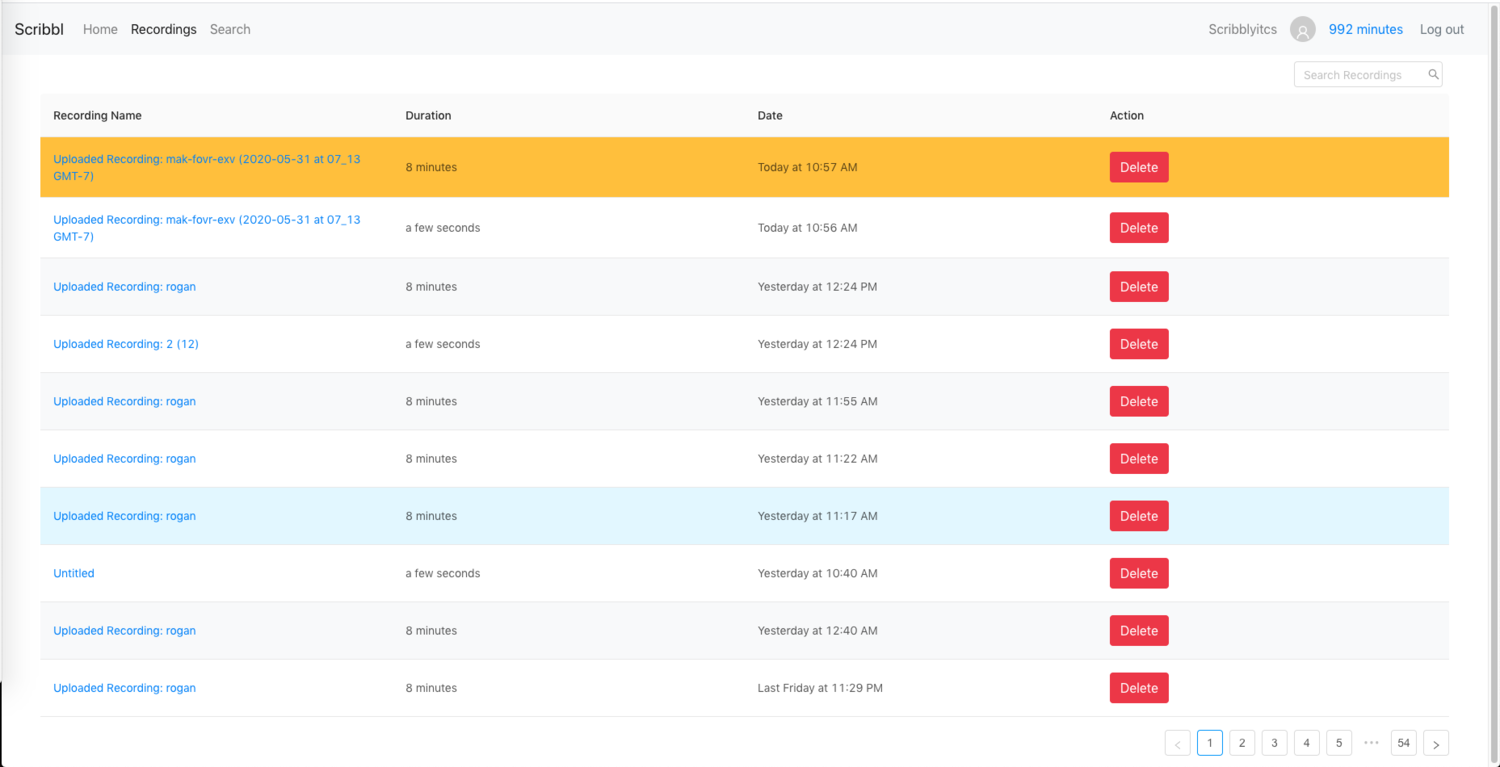
3. Click on your recording to see an estimate for how long it will take to transcribe
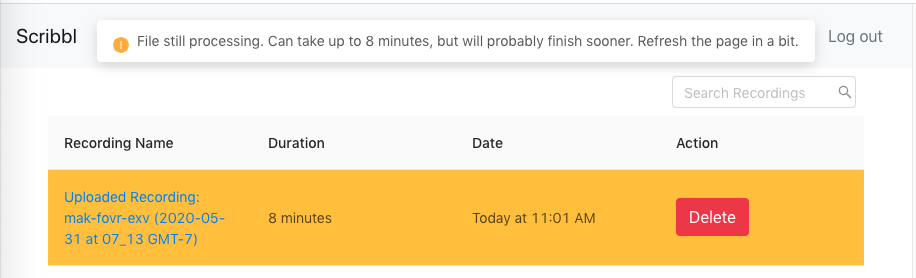
4. Refresh the page to see if the recording has finished.
Download your transcript
- Once your recording is finished, click on it in the recordings tab.
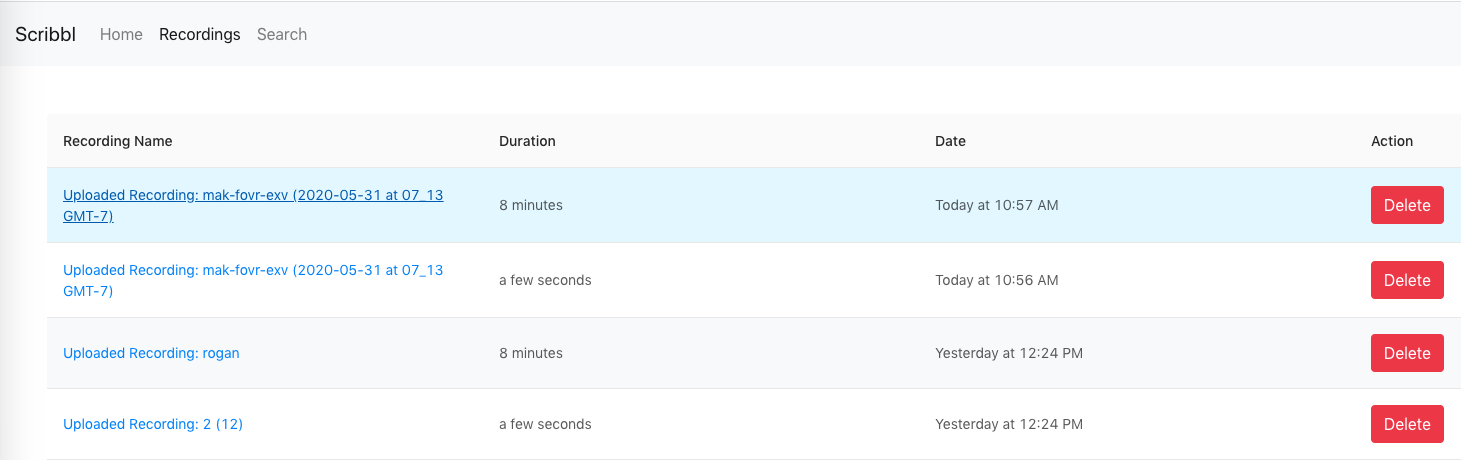
2. Click on the blue “Download Transcript” button.





